C / C++
Qodana for C/C++ lets you analyze C and C++ projects containing compilation databases. This linter is based on the Clang-Tidy linter and works on the AMD64 and ARM64 architectures.
Qodana for C/C++ extends the existing Clang-Tidy inspections by supplying the Clang-Tidy and MISRA checks inspections provided by CLion.
Qodana for C/C++ is available under the Community, Ultimate, and Ultimate Plus licenses. However, the Clang-Tidy and MISRA checks inspections from CLion are available only under the Ultimate and Ultimate Plus licenses.
To see the list of supported features, navigate to the Supported features section.
How it works
The Docker image of Qodana for C/C++ employs Clang 16.0.0 and LLVM 16. You can see the Dockerfile for the detailed description of all software employed by the linter.
The linter searches for the compilation database file contained in the build/compile_commands.json file of the project directory and reads this file, analyzes the project, generates analysis reports, and saves them locally or uploads to Qodana Cloud.
Before you start
Prepare your project
Make sure that Clang-Tidy is deployed on your system. If necessary, install it using the LLVM website.
You can configure inspections in the
.clang-tidyfile, see the configuration example on the GitHub website. After configuring, save this file under the project root.Open the
.clang-tidyfile and configure the list of files and paths that will be analyzed by Qodana for C/C++.Generate the
compile_commands.jsonfile as explained in the CLion documentation portal, and save it to thebuilddirectory under the project root.If you use CMake, you can also generate a compilation database by specifying the following
bootstrapoption in theqodana.yamlfile, for example:bootstrap: mkdir -p build; cd build;cmake -DCMAKE_EXPORT_COMPILE_COMMANDS=ON .. || trueIf your project requires specific packages not previously mentioned in the
Dockerfile, add the followingbootstrapcommand to yourqodana.yamlfile to install the required packages:bootstrap: sudo apt-get update; sudo apt-get install -y <list of required packages> | rm -rf build; mkdir -p build; cd build;cmake -DCMAKE_EXPORT_COMPILE_COMMANDS=ON .. || true
Qodana Cloud
Because the Qodana for C/C++ linter may require a Qodana Cloud project token for identifying and verifying a license, follow these steps to obtain it:
Navigate to Qodana Cloud and create an account there.
In Qodana Cloud, create an organization, a team, and a project.
On the project card, you can find the project token that you will be using further in this section.
Prepare your software
On the tab of the GitHub UI, create the
QODANA_TOKENencrypted secret and save the project token as its value.On the tab of the GitHub UI, set up a new workflow and save the following workflow configuration to the
.github/workflows/code_quality.ymlfile:name: Qodana on: workflow_dispatch: pull_request: push: branches: - main jobs: qodana: runs-on: ubuntu-latest permissions: contents: write pull-requests: write checks: write steps: - uses: actions/checkout@v3 with: ref: ${{ github.event.pull_request.head.sha }} # to check out the actual pull request commit, not the merge commit fetch-depth: 0 # a full history is required for pull request analysis - name: 'Qodana Scan' uses: JetBrains/qodana-action@v2024.2 with: args: --linter,jetbrains/qodana-clang:2024.2-eap env: QODANA_TOKEN: ${{ secrets.QODANA_TOKEN }}This configuration sample will be modified throughout the section.
In Jenkins, make sure that these plugins are up and running:
Docker and Docker Pipeline are required for running Docker images,
Git is required for Git operations in Jenkins projects.
Make sure that Docker is installed and accessible to Jenkins.
If applicable, make sure that Docker is accessible to the
jenkinsuser as described in the Manage Docker as a non-root user section of the Docker documentation.In Jenkins, create the
qodana-tokencredential and save the project token as its value.In Jenkins, create a Multibranch Pipeline project as described on the Jenkins documentation portal.
Make sure that your project repository is accessible to GitLab CI/CD.
In GitLab CI/CD, create the
$qodana_tokenvariable and save the project token as its value.
In TeamCity, Create a project and a build configuration.
Install Docker on the machine you are going to run Qodana.
If you are using Linux, you should be able to run Docker under your current non-root user.
Follow the instructions from the Qodana CLI page on GitHub.
Run this command to pull the Docker image of the Qodana for C/C++ linter:
Run Qodana
Based on the prerequisites, linter reads the build/compile_commands.json file and runs the Clang-Tidy tool.
To analyze the main branch, release branches and the pull requests coming to your repository, save this workflow configuration to the .github/workflows/code_quality.yml file:
Here, fetch-depth: 0 is required for checkout in case Qodana works in pull request mode (reports issues that appeared only in that pull request).
To override the location of a compilation command database, you can specify the location for the compile_commands.json file relatively to the project root, so the configuration will look like:
More configuration examples are available in the GitHub Actions section.
Save this snippet to the Jenkinsfile:
To override the location of a compilation command database, you can specify the location for the compile_commands.json file relatively to the project root, so the configuration will look like:
More configuration examples are available in the Jenkins section.
In the root directory of your project, save this snippet to the .gitlab-ci.yml file:
In this snippet:
The
cachekeyword configures GitLab CI/CD caches to store the Qodana cache, so subsequent runs will be faster,The
scriptkeyword runs theqodanacommand and enumerates the Qodana configuration options described in the Shell commands section,The
variableskeyword defines theQODANA_TOKENvariable referring to the project token.
To override the location of a compilation command database, you can specify the location for the compile_commands.json file relatively to the project root, so the configuration will look like:
More configuration examples are available in the GitLab CI/CD section.
In the TeamCity UI, navigate to the configuration page of a build where you would like to run Qodana.
On the page, click the button.
On the page that opens, select the runner.
On the page, click and configure the runner:
uniquely identifies this step among other build steps.
uniquely identifies this step among other build steps.
configures the build condition that will trigger this build step.
sets the directory for the build process, see the TeamCity documentation for details. You can leave this field empty if the
Checkout directoryparameter is specified on the tab.uniquely identifies the report to let you distinguish between multiple reports when several inspection steps are configured within a single build.
The checkbox configures Qodana report availability in the Test tab of the TeamCity UI. Using this option, you can view codebase problems along with other problems detected.
configures the Qodana linter.
Here, select Custom and in the field below specify the Qodana for C/C++ linter.
is by default set to
Latest.defines an inspection profile:
Recommended (default)is one of the default profiles.Embedded profilelets you select a default profile, see the Existing Qodana profiles section for details.Path to the IntelliJ profilelets you specify the path to your custom profile. To use this option, make sure that you also configure the custom profile in theqodana.yamlfile.
configures a project token generated in Qodana Cloud.
configures the arguments accepted by a Docker image, see the Shell commands section for details.
lets you extend the default Qodana functionality, see the Options section for details.
To override the location of a compilation command database, specify the location relatively to the project root using the
--compile-commands <path-to-compile_commands.json>command.

Click the button.
More configuration examples are available in the TeamCity section.
Run this command:
In this command, source-directory and output-directory are full local paths to the project source code directory and the analysis result directory, respectively. The QODANA_TOKEN variable refers to the project token required by the Ultimate and Ultimate Plus linters. If you omit the QODANA_TOKEN variable, the inspection results will be available in the qodana.sarif.json file saved in the output-directory of your project root.
To override the location of a compilation command database, you can specify the location for the compile_commands.json file relatively to the project root, so the Docker command will look like:
In your browser, open Qodana Cloud to examine the analysis results and reconfigure the analysis. See the Inspection report section of the documentation for full details.
If you run the analysis several times in a row, make sure you've cleaned the results directory before using it in docker run again.
Explore analysis results
Once Qodana analyzed your project and uploaded the analysis results to Qodana Cloud, in Qodana Cloud navigate to your project and review the analysis results report.
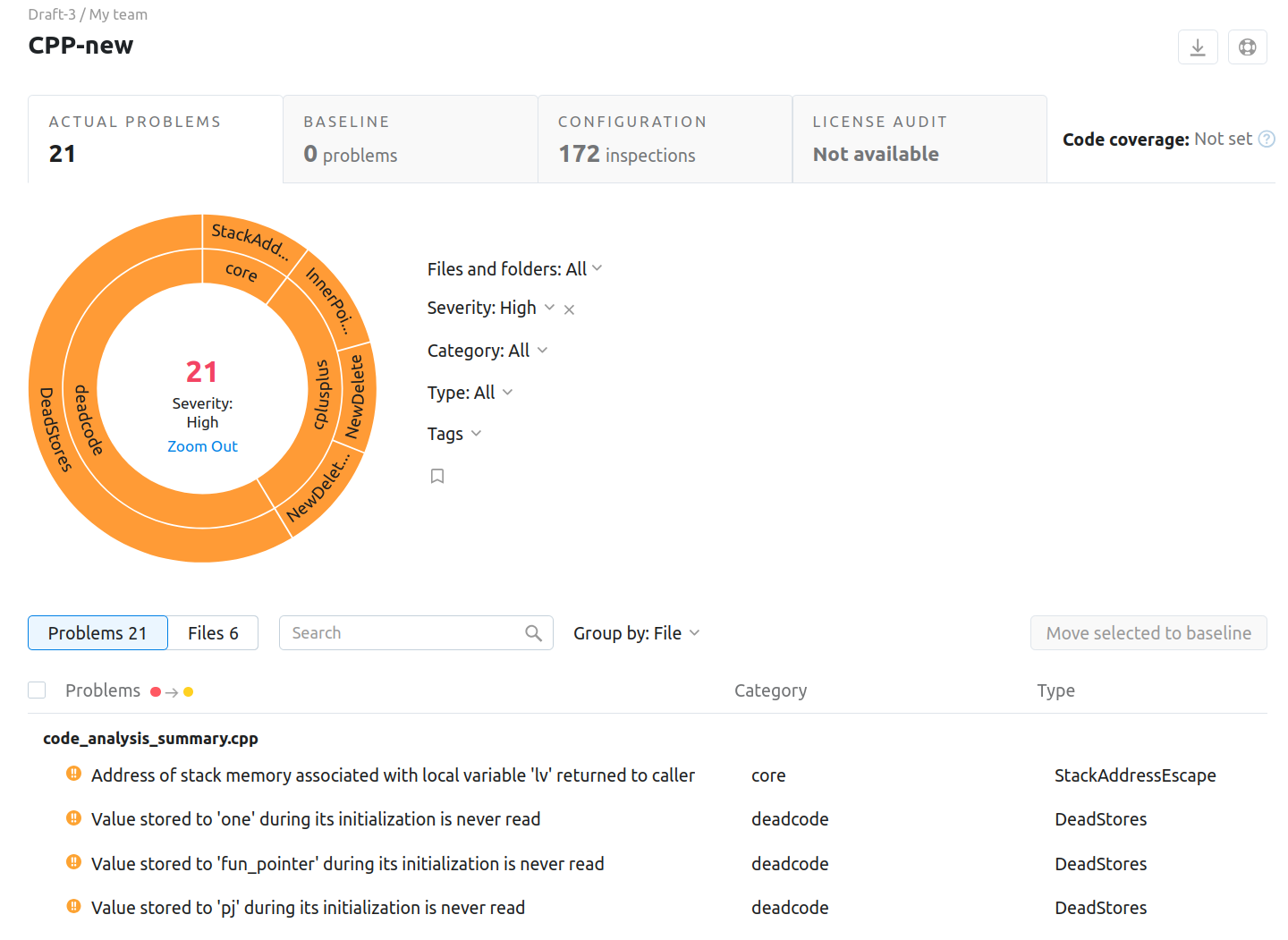
To learn more about Qodana report UI, see the Inspection report section.
Extend Qodana configuration
Adjusting the scope of analysis
Qodana recognizes the qodana.yaml file for the analysis configuration, so that you don't need to pass any additional parameters. For Qodana for C/C++, you can configure:
Inspections using the
includeandexcludeoptions. See the YAML file section for details.Commands that will run before the linter using the
boostrapoption.Baseline and quality gate features.
Enabling the baseline feature
You can skip analysis for specific problems by using the baseline feature. Information about a baseline is contained in a SARIF-formatted file.
Save this snippet to the .github/workflows/code_quality.yml file:
This snippet has the args: --baseline,<path/to/qodana.sarif.json> line that specifies the path to the SARIF file containing a baseline.
The stages block contains the --baseline <path/to/qodana.sarif.json> line that specifies the path to the SARIF-formatted baseline file:
The --baseline <path/to/qodana.sarif.json> line in the script block invokes the baseline feature.
In the TeamCity UI, navigate to the configuration page of a build where you would like to run Qodana.
On the page, click the button.
On the page that opens, select the runner.
On the page, click and configure the runner:
uniquely identifies this step among other build steps.
uniquely identifies this step among other build steps.
configures the build condition that will trigger this build step.
sets the directory for the build process, see the TeamCity documentation for details. You can leave this field empty if the
Checkout directoryparameter is specified on the tab.uniquely identifies the report to let you distinguish between multiple reports when several inspection steps are configured within a single build.
The checkbox configures Qodana report availability in the Test tab of the TeamCity UI. Using this option, you can view codebase problems along with other problems detected.
configures the Qodana linter.
Here, select Custom and in the field below specify the Qodana for C/C++ linter.
is by default set to
Latest.defines an inspection profile:
Recommended (default)is one of the default profiles.Embedded profilelets you select a default profile, see the Existing Qodana profiles section for details.Path to the IntelliJ profilelets you specify the path to your custom profile. To use this option, make sure that you also configure the custom profile in theqodana.yamlfile.
configures a project token generated in Qodana Cloud.
configures the arguments accepted by a Docker image, see the Shell commands section for details.
lets you extend the default Qodana functionality, see the Options section for details.
In this field, specify the baseline feature using the
--baseline <path/to/qodana.sarif.json>option.

Click the button.
Run this command invoking the --baseline option:
Enabling the quality gate
You can configure quality gates for:
The total number of project problems,
Multiple quality gates for problem severities.
Save this snippet to the qodana.yaml file:
Supported features
The Qodana for C/C++ linter provides the following Qodana features:
Feature | Available under licenses |
|---|---|
Community, Ultimate and Ultimate Plus | |
Community, Ultimate and Ultimate Plus |
Usage statistics
According to the JetBrains EAP user agreement, we can use third-party services to analyze the usage of our features to further improve the user experience. All data is collected anonymously. To disable the statistics, use the --no-statistics=true CLI option.