使用标记导航继承层次结构
对于在 解决方案和引用的程序集 中具有基符号或继承者的类型和类型成员,ReSharper 显示标记图标,允许您在继承层次结构中向上和向下导航:
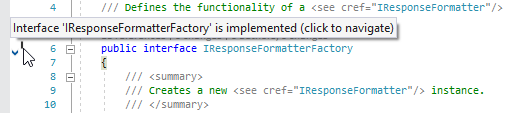
以下图标表示不同情况下的基符号和继承者:
| 接口或接口成员有实现;您可以导航到这些实现。 |
| 类有派生类或类成员在其他地方被重写;您可以导航到这些继承者和重写。 |
| 成员隐藏了基类型的另一个成员;您可以导航到被隐藏的成员。 |
| 成员隐藏了一个成员并实现了继承层次结构中的另一个成员;您可以同时导航到被隐藏和被重写的成员。 |
| 类型或类型成员实现了一个接口;您可以导航到接口类型或成员。 |
| 成员实现了一个具有 默认实现的接口成员,您可以导航到它。 |
| 类继承自另一个类或类成员重写了虚拟或抽象成员;您可以导航到基类或成员。 |
| 类实现了一个接口并继承自一个基类,或者成员重写了一个虚拟或抽象成员,该成员实现了一个接口成员;您可以导航到被重写和实现的类型或成员。 |
您可以将鼠标悬停在图标上查看快速摘要,并单击图标进行导航。 如果只有一个基符号或继承符号,ReSharper 将直接导航到该符号;如果有多个结果,您将能够从列表中选择目标。 如果您希望即使只有一个目标也能看到列表,请清除 转到基础/继承者: 如果只有一个结果,导航而不显示列表 复选框,该复选框位于 ReSharper 选项 的 页面上 Alt+R, O 。
如果您更喜欢使用键盘,请将插入符放在带有标记的行上,按 Alt+Enter ,然后从菜单中选择导航操作。 或者,您可以使用专用的导航命令:
转到基符号 Control+U 导航到基类型或成员。
转到派生符号 Control+Shift+Alt+B 列出类型或成员的所有派生符号并直接导航到其中一个。
转到实现 Control+Shift+Alt+B 查找类型和成员的实际实现,绕过继承层次结构中的中间步骤。
Visual Studio 继承边距
从版本 16.10 开始,Visual Studio 提供了 其自己的继承边距实现 ,与 ReSharper 的功能类似,但存在一些细微差别。 例如,Visual Studio 继承边距为同时作为基类和派生类的类型提供了额外的图标,但它不会显示隐藏成员的图标,并且会干扰断点等。
默认情况下,ReSharper 会隐藏 Visual Studio 继承边距,并在标记中显示其自己的图标。 如果您更喜欢使用 Visual Studio 继承边距或同时使用两者,请在 ReSharper 选项 的 页面上的 继承边距 选项中进行设置 Alt+R, O 。
性能注意事项
为了确定类型或成员是否有继承者并显示相应的标记,ReSharper 需要执行一些计算。 尽管这些计算在大多数情况下都能高效完成且不会对性能产生影响,但在大型继承层次结构和硬件性能较弱的组合下,可能会导致一些性能下降。 在这种情况下,您可以清除 ReSharper 选项 的 页面上的 为被实现和被重写的类型和成员显示装订区域导航标记 复选框 Alt+R, O ,以避免复杂计算,从而提高性能。
另一方面,即时检测基类型或成员的性能开销要小得多。 因此,对于实现或重写其他类型或成员的类型和成员,其层次标记不会因该选项而被禁用。
此功能在以下语言和技术中是 支持的:
此处提供的说明和示例介绍了在 C# 中使用该功能。 有关其他语言的更多信息,请参阅 语言和框架 部分中的相关主题。