导航到
导航到 是满足您大多数导航需求的单一快捷键。 它会打开一个包含所有上下文可用导航目标的列表。 您可以从 解决方案资源管理器、 文件结构窗口和其他工具窗口调用此命令。
查看上下文可用的导航操作
将插入符号放在 编辑器 中的符号上,或在工具窗口中选择符号,或者只需将插入符号放在 编辑器 中的任意位置。
按下 Control+Shift+G 或从主菜单中选择 。 或者,您可以按 Control+Shift+A ,开始在弹窗中输入命令名称,然后从中选择它。
在出现的 导航到 列表中,您将看到所有相关的导航选项。
从列表中选择一个选项并单击它或按下 输入 。
如果所选选项只有一个目标,ReSharper 将立即带您到达那里;如果有多个目标,将打开另一个列表,为您提供进一步选择。 您可以学习相应主题之一,以了解有关所选导航选项的更多信息。
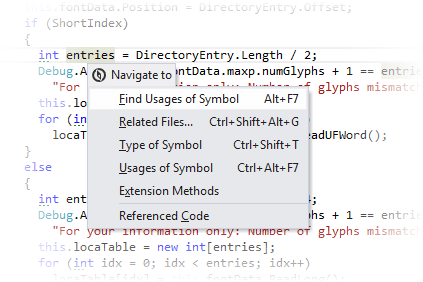
在适用的情况下, 导航到 列表包括通用导航功能,具体为:
此外, 导航到 通过一系列上下文导航功能扩展了开发者的工具集,这些功能无法直接从 菜单中获得:
- 程序集资源管理器
- 冲突声明
- 控制流目标
- 反编译的源代码
- 公开 API
- 使用 API
- 扩展方法
- 函数出口
- 泛型替换
- 实现成员
- 成员重载
- 元数据视图
- 对象浏览器
- 重写成员
- 形参声明
- 来自符号文件的源
- 测试资源管理器和测试会话
- 待办事项资源管理器
此功能在以下语言和技术中是 支持的:
此处提供的说明和示例介绍了在 C# 中使用该功能。 有关其他语言的更多信息,请参阅 语言和框架 部分中的相关主题。
最后修改日期: 2025年 12月 8日