导航当前上下文
JetBrains Rider 提供了许多功能,帮助您根据当前上下文(即打开的文档和光标所在位置)导航代码:
命令 | 如何调用 | 用它来 |
|---|---|---|
将文本光标移动到上一个单词 将插入符移动到下一个单词 | Ctrl+Left Ctrl+Right | 将插入符移动到当前单词的开头/结尾,然后按相同方向逐个单词移动。 如果在 使用 CamelHumps 设置页面的 编辑器 | 常规 | 输入辅助   Ctrl+Alt+S 中选择了该选项,插入符将移动到标识符中 CamelCase 名称的下一个/上一个大写单词。 请注意,默认情况下,在 Ctrl+Right 上,插入符会跳转到当前单词的结尾。 此行为可在 插入符移动 设置页面的 部分中配置。 |
将插入符移动到行首 将插入符移动到行尾 | Home End | 将插入符移动到当前行的第一个/最后一个字符。 |
转到包含的声明 | Alt+Shift+[ | 将插入符从其主体内的任意位置移动到类型或函数的声明。 |
移动文本光标到匹配的大括号 | Ctrl+Shift+M | 当插入符位于括号、方括号或 HTML/XML 标签的前后时,跳转到与之匹配的项。 |
将文本光标移动到代码块起始位置 光标移到代码块末尾 | Ctrl+[ Ctrl+] | 将插入符移动到包含代码块的起始/结束括号。 |
下一个方法 上一个方法 | Alt+Down Alt+Up | 将插入符移动到当前类型中下一个/上一个成员的声明。 |
将插入符移动到页面顶部 将文本光标移动到页面底部 | Ctrl+Page Up Ctrl+Page Down | 将插入符移动到当前可见编辑器区域的顶部/底部行,而不滚动。 |
向上翻页 向下翻页 | Page Up Page Down | 将插入符向上/向下移动到编辑器区域的当前高度,并相应地滚动文档,然后以相同的步长继续向相同方向移动。 |
将插入符移动到文本开头 将插入符移动到文本结尾 | Ctrl+Home Ctrl+End | 将插入符移动到当前文档的第一个/最后一个字符。 |
下一个高亮显示错误 上一个高亮显示错误 | F2 Shift+F2 | 将插入符移动到编辑器中高亮的下一个/上一个 代码问题。 在当前文件中导航代码问题有两种模式:
您可以在 编辑器 │ 代码编辑 设置页面  Ctrl+Alt+S 中使用 'Next Error' 操作遍历 选项指定所需的行为,或者将鼠标悬停在 状态指示器 上,单击 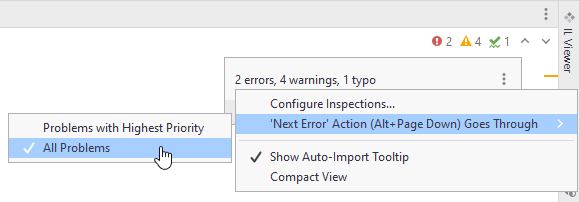 |
下一个更改 上一个更改 | Ctrl+Alt+Shift+Down Ctrl+Alt+Shift+Up | 在版本控制系统 (VCS) 中注册的编辑之间跳转。 这些快捷键仅在为您的解决方案启用了 版本控制集成时有效。 |