书签
如果您希望稍后返回代码中的某个位置,您可以在您的解决方案或 库代码中为任意代码行添加书签。
您可以使用两种类型的书签:
带助记符的书签——最适合标记您经常引用的代码行,例如当前解决方案中的前 10 个位置。 您最多可以同时拥有 10 个编号书签。 它们通过 编辑器 左侧边栏上的以下图标指示:
.png)
使用专用快捷键操作此类书签: Ctrl+Shift+[数字] 切换带有该数字的书签; Ctrl+[数字] 导航到带有该数字的书签。
匿名书签——数量不限,因此您可以标记任何您认为将来值得返回的代码行。 它们通过 编辑器 左侧边栏上的以下图标指示:
.png)
您可以通过书签弹出窗口切换此类书签并导航它们。
添加带助记符的书签
将插入符号放置在您要标记的代码行。
执行以下操作之一:
按 Ctrl+Shift+<digit> 。
使用弹出窗口切换书签:
按下 Control+` 或从主菜单中选择 。 书签 弹出窗口将显示,您可以看到哪些数字是空闲的,哪些已被占用:
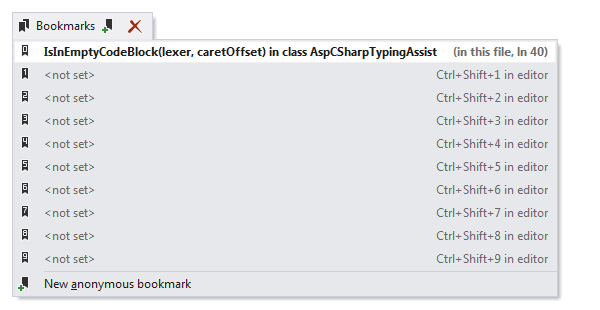
在列表中选择所需的数字并按 插入 。
如果您选择的数字已被另一个书签占用,则现有书签将被移除并替换为新书签。
添加匿名书签
将插入符号放置在您要标记的代码行。
按下 Control+` 或从主菜单中选择 。 或者,您可以按 Control+Shift+A ,开始在弹窗中输入命令名称,然后从中选择它。
在此弹出窗口中,单击 新建匿名书签 ,或选择此项并按 插入 或 输入 。
导航书签
要导航到编号书签,请按 Ctrl+<digit> 。
要导航到任何现有书签,请使用 书签 弹出窗口。
按下 Control+` 或从主菜单中选择 。
单击书签或选择此书签并按 输入 以在编辑器中打开标记的代码。
移除书签
要移除当前打开文档中的所有书签,请在主菜单中选择 。
要移除 解决方案 中的所有书签,请在主菜单中选择 。
要移除带助记符的书签,当插入符号位于标记此书签的行时,请按相应的 Ctrl+Shift+[digi] 快捷键。
按下 Control+` 或从主菜单中选择 。 在书签弹出窗口中,选择您想要移除的书签并按 Delete 。
此功能在以下语言和技术中是 支持的:
此处提供的说明和示例介绍了在 C# 中使用该功能。 有关其他语言的更多信息,请参阅 语言和框架 部分中的相关主题。