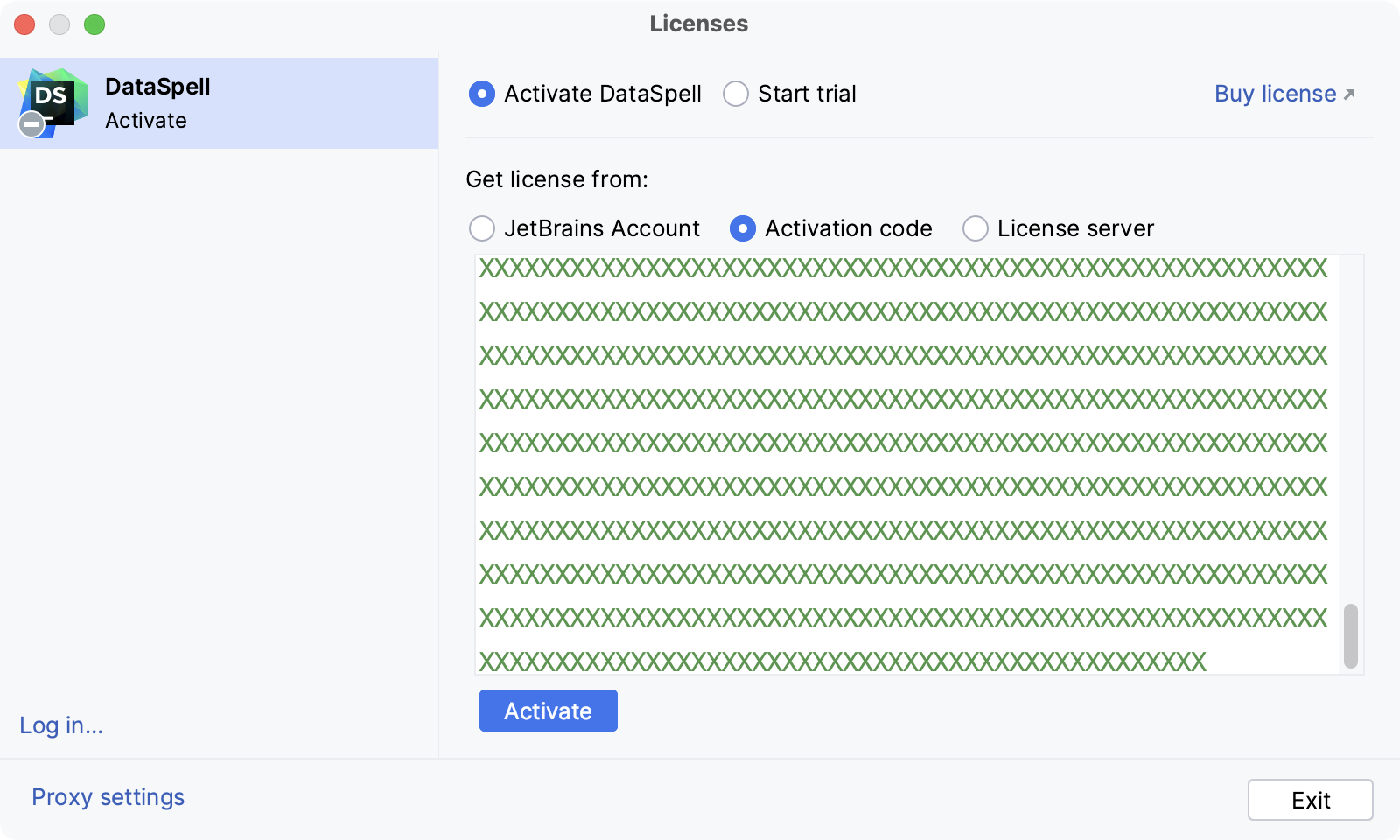注册 DataSpell
您可以免费评估 DataSpell,最长 30 天。
DataSpell 提供以下激活选项:
试用版与订阅
如果您是新用户,且之前未安装任何 JetBrains 工具, IDE 将以匿名试用模式启动。 您无需登录,也无需执行任何其他步骤。 试用期为 30 天。
在欢迎界面,您可以打开现有项目或创建新项目。 打开项目后,会出现一个弹出窗口,告知您当前正在使用试用版。
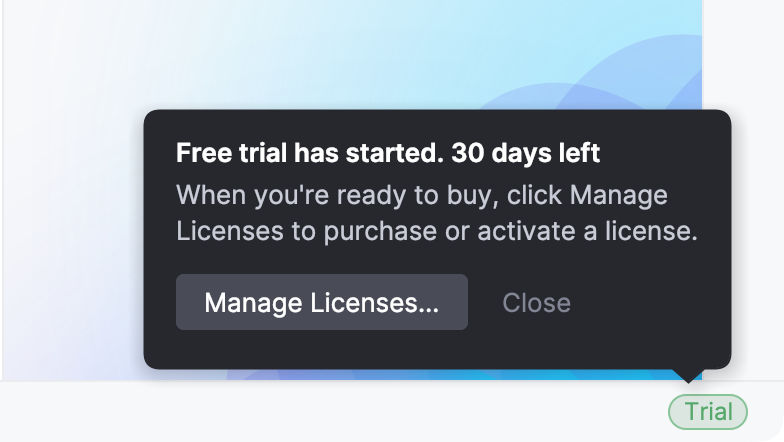
试用还包括对 AI 助手功能的访问。 AI 促销也适用于匿名用户。
如果 IDE 无法自动开始试用,将显示对话框,提示您手动开始试用。 在这种情况下,点击 免费试用 30 天。 如果仍无法开始试用,请确保您具有有效的互联网连接。
试用版到期后,您需要购买并注册商业许可证以继续使用 DataSpell。 DataSpell 的下一个主要版本将提供新的试用期。
延长试用期
在 30 天试用期结束时,商业客户可以申请延长试用期。 或者访问以下页面: https://www.jetbrains.com.cn/shop/eform/extended-trial/GO。
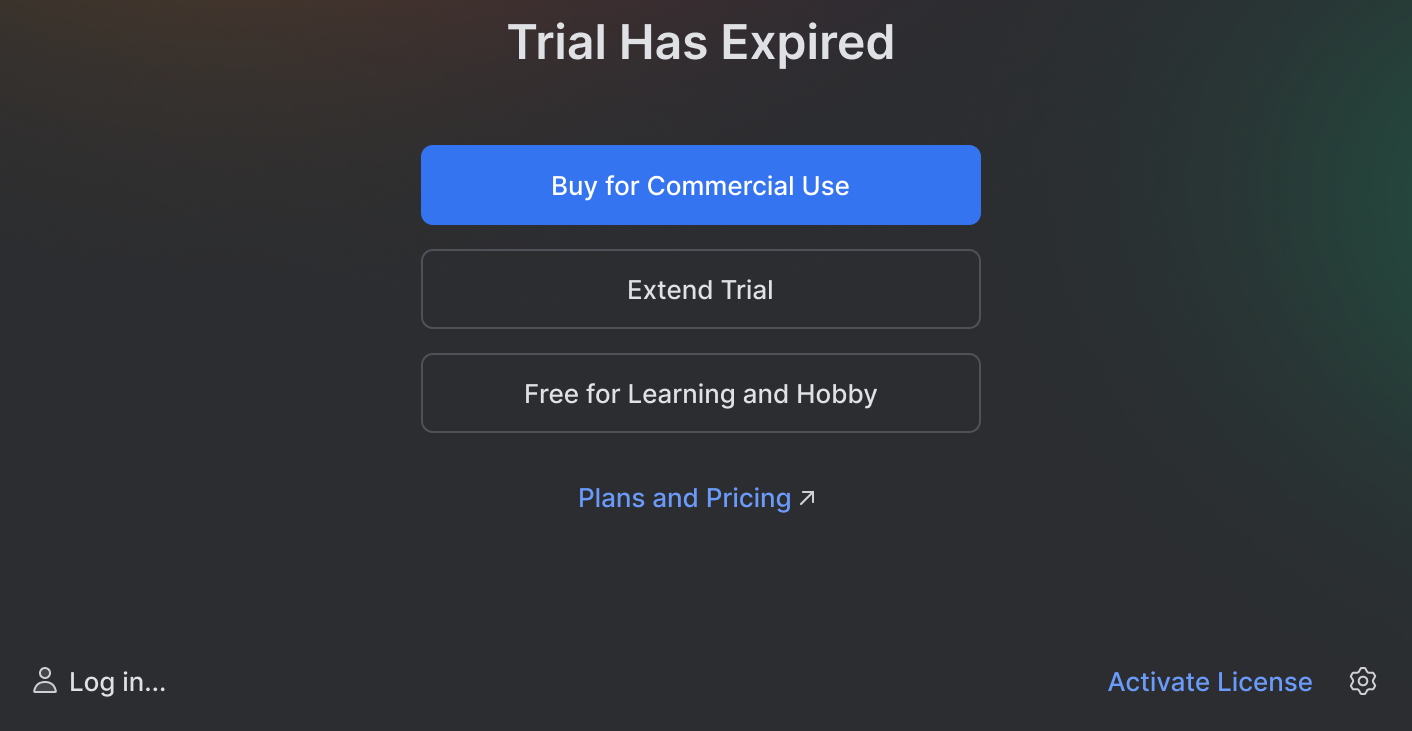
购买 DataSpell 许可证
启动 DataSpell 并从主菜单中选择 帮助 | 注册...。
在 许可证 对话框中,单击 购买许可证 链接。
此链接将您重定向到 JetBrains 网站。
选择您需要的选项,并按照网站上的相应说明完成操作。
激活 DataSpell 许可证
从主菜单中选择 或点击
|Manage Subscriptions 在 欢迎 屏幕上打开 Manage Subscriptions 对话框。
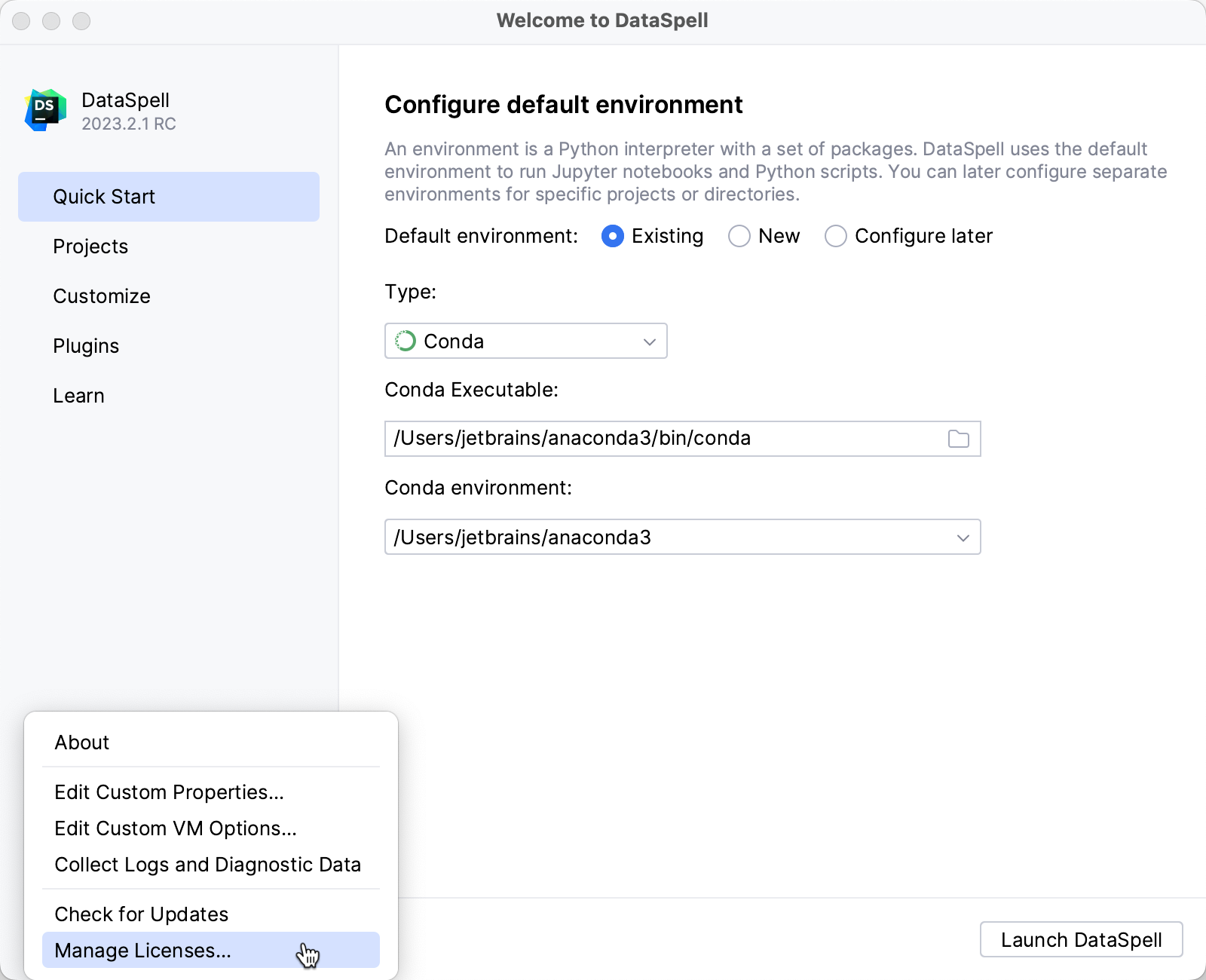
选择您希望如何注册 DataSpell 或需要许可证的插件:
登录到您的 JetBrains 账户 并获取您已购买的许可证。
如果您还没有 JetBrains 账户,请单击 注册。
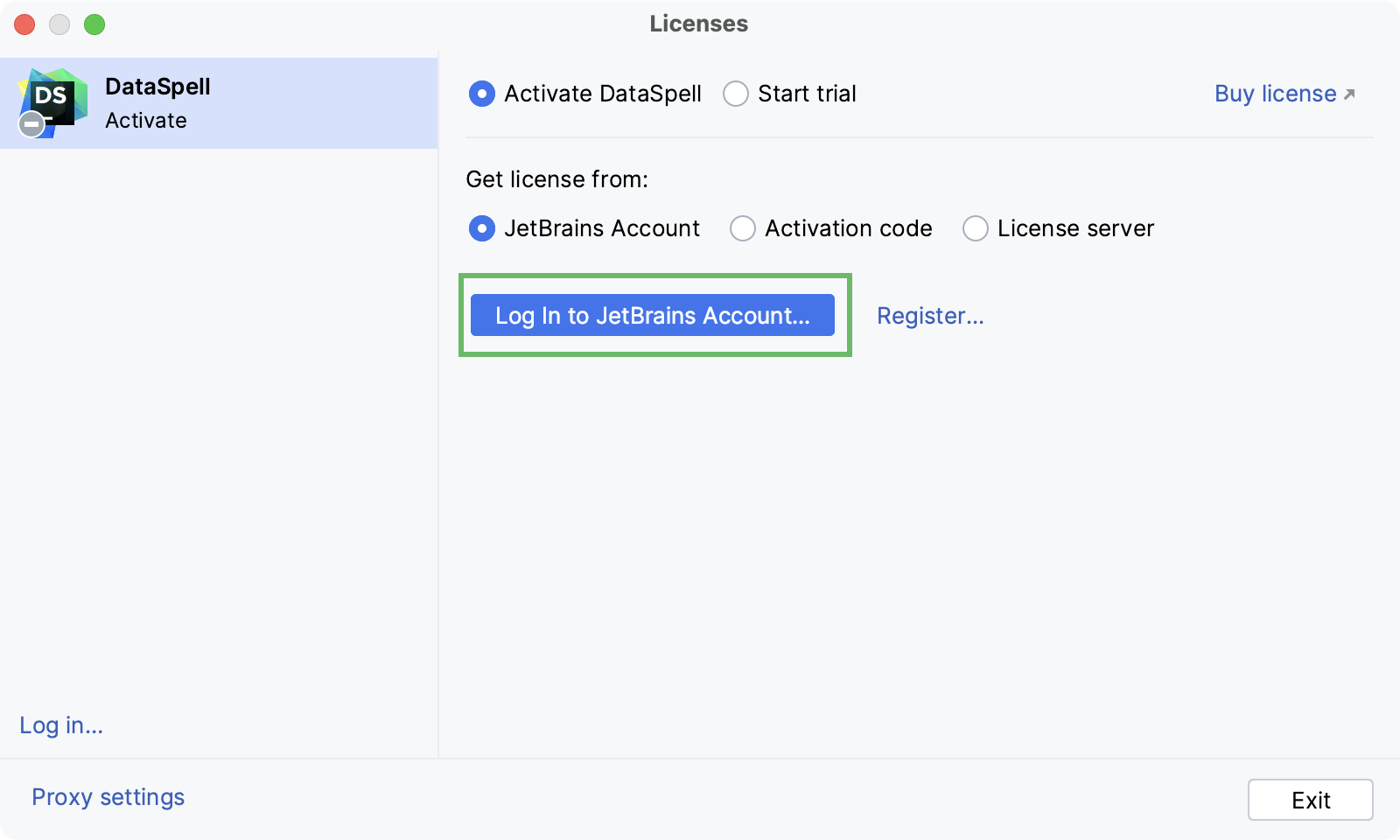
DataSpell 会自动显示您的许可证列表及其详细信息,如到期日期和标识符。 点击 激活 以开始使用您的许可证。
如果您的许可证未显示在列表中,请单击 刷新许可证列表。
使用 Floating License Server 或 License Vault 注册。
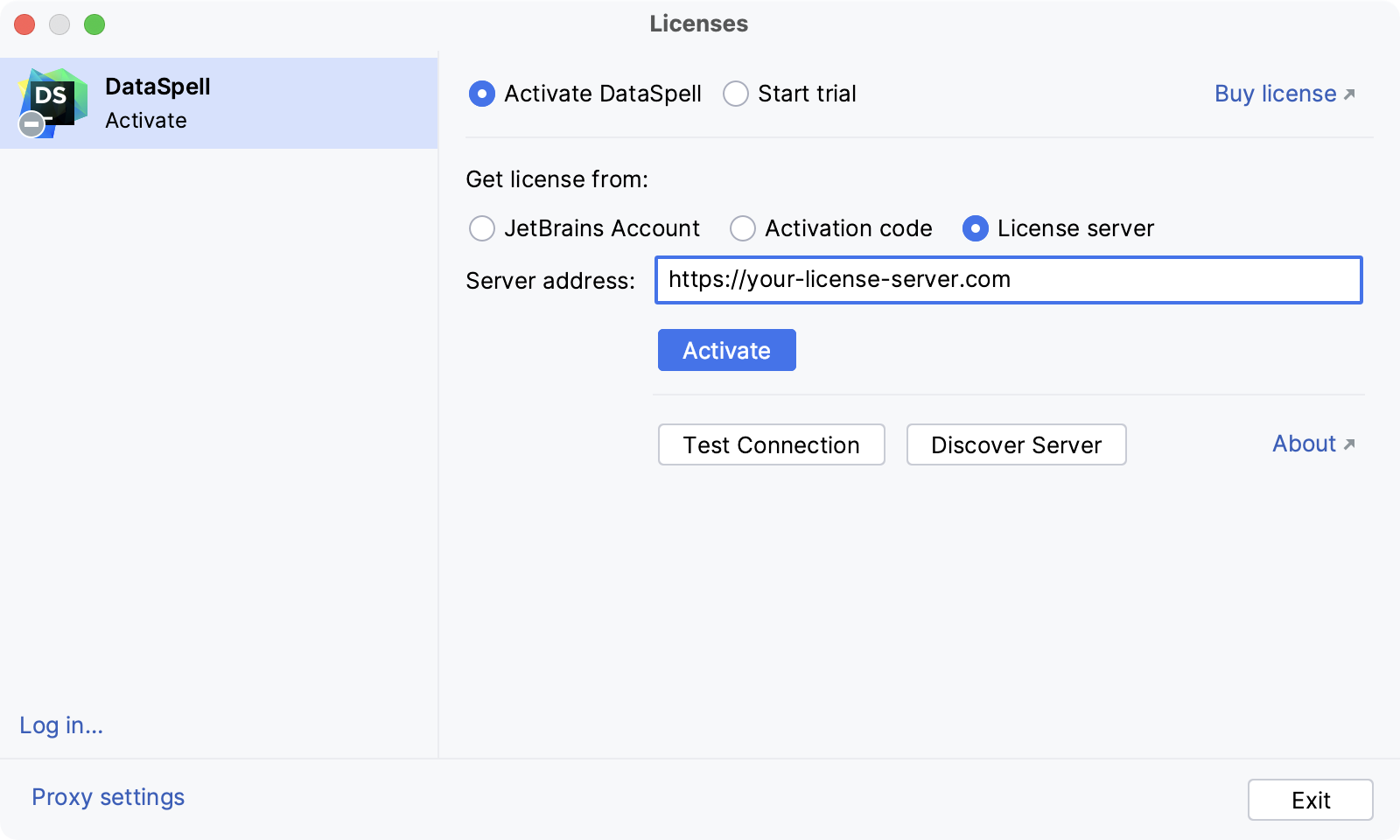
在执行静默安装或管理多台机器上的 DataSpell 安装时,您可以设置
JETBRAINS_LICENSE_SERVER环境变量以指向 Floating License Server 或 License Vault 的 URL。或者,您可以通过添加
-DJETBRAINS_LICENSE_SERVERJVM 选项来设置 Floating License Server 或 License Vault 的 URL。
使用 JetBrains 账户激活
JetBrains 账户 是一种用于管理您许可证的便捷方式。
要将您的 JetBrains 账户链接到 DataSpell 安装,请点击 登录... ,位于 许可证 对话框的左下角。 成功登录后,您的 JetBrains 账户用户名将显示在对话框的左下角。
如果您使用 JetBrains Toolbox 应用 安装 JetBrains 产品并已登录,DataSpell 将自动将您登录到您的 JetBrains 账户。
如果您为 JetBrains 账户启用了双因素身份验证,您可以指定生成的应用密码,而不是主 JetBrains 账户密码。
更改活动用户
从主菜单中选择 或点击
|Manage Subscriptions 在 欢迎 屏幕上打开 Manage Subscriptions 对话框。
请点击对话框左下角的您的名字并选择 注销。
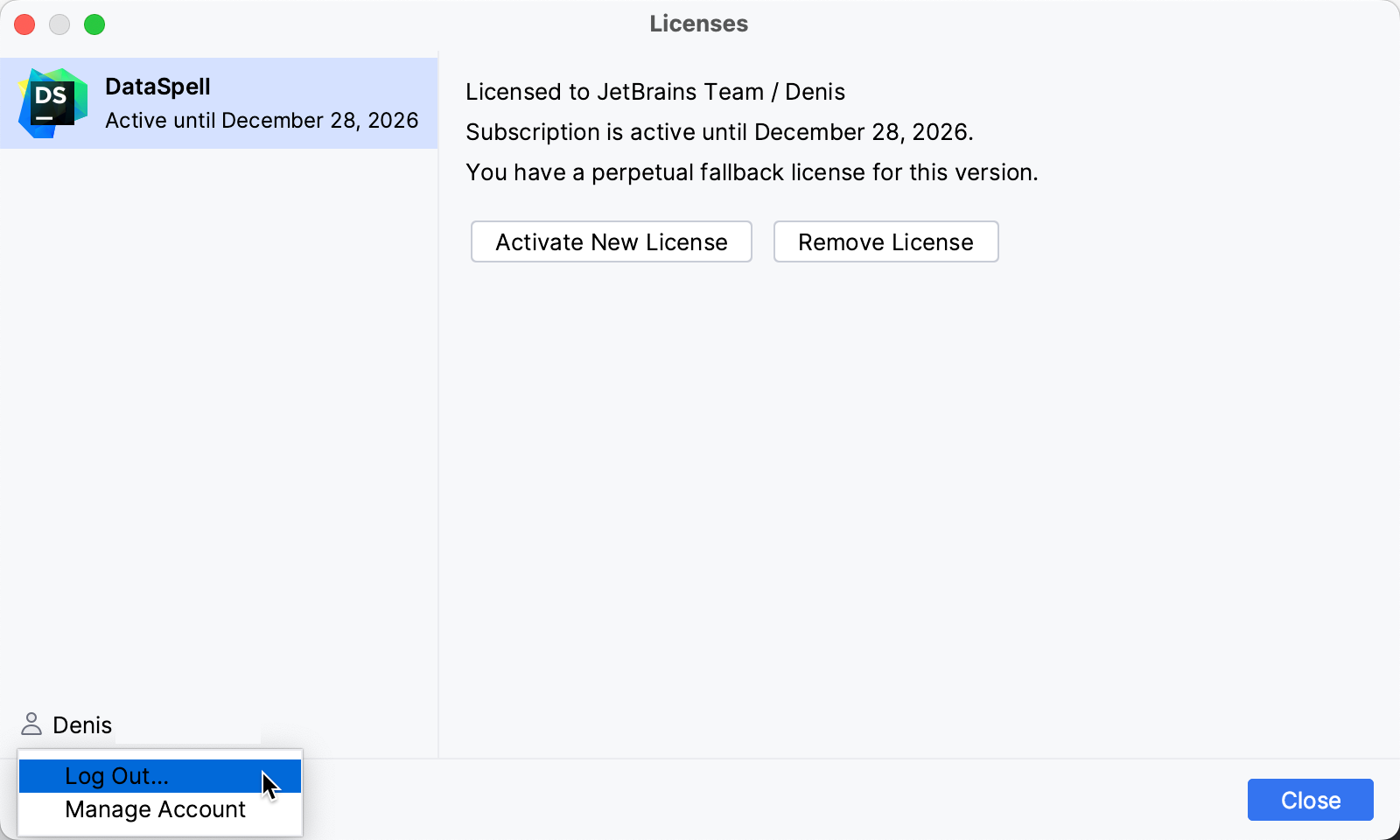
注销后,您可以使用另一个 JetBrains 账户登录。
访问 JetBrains 账户:故障排除
如果您在尝试登录 JetBrains Account 时遇到问题,可能是由于以下原因之一:
没有可用端口
DataSpell 正在等待来自 JetBrains Account 网站的成功登录响应。 如果没有可用端口,DataSpell 将建议 使用授权令牌登录。
无法在浏览器中打开 JetBrains 账户
当您点击 登录JetBrains Account 时,DataSpell 会将您重定向到 JetBrains Account 网站。 如果您的系统浏览器未启动,请使用 有问题吗? 紧急按钮。 DataSpell 将建议 使用授权令牌登录。
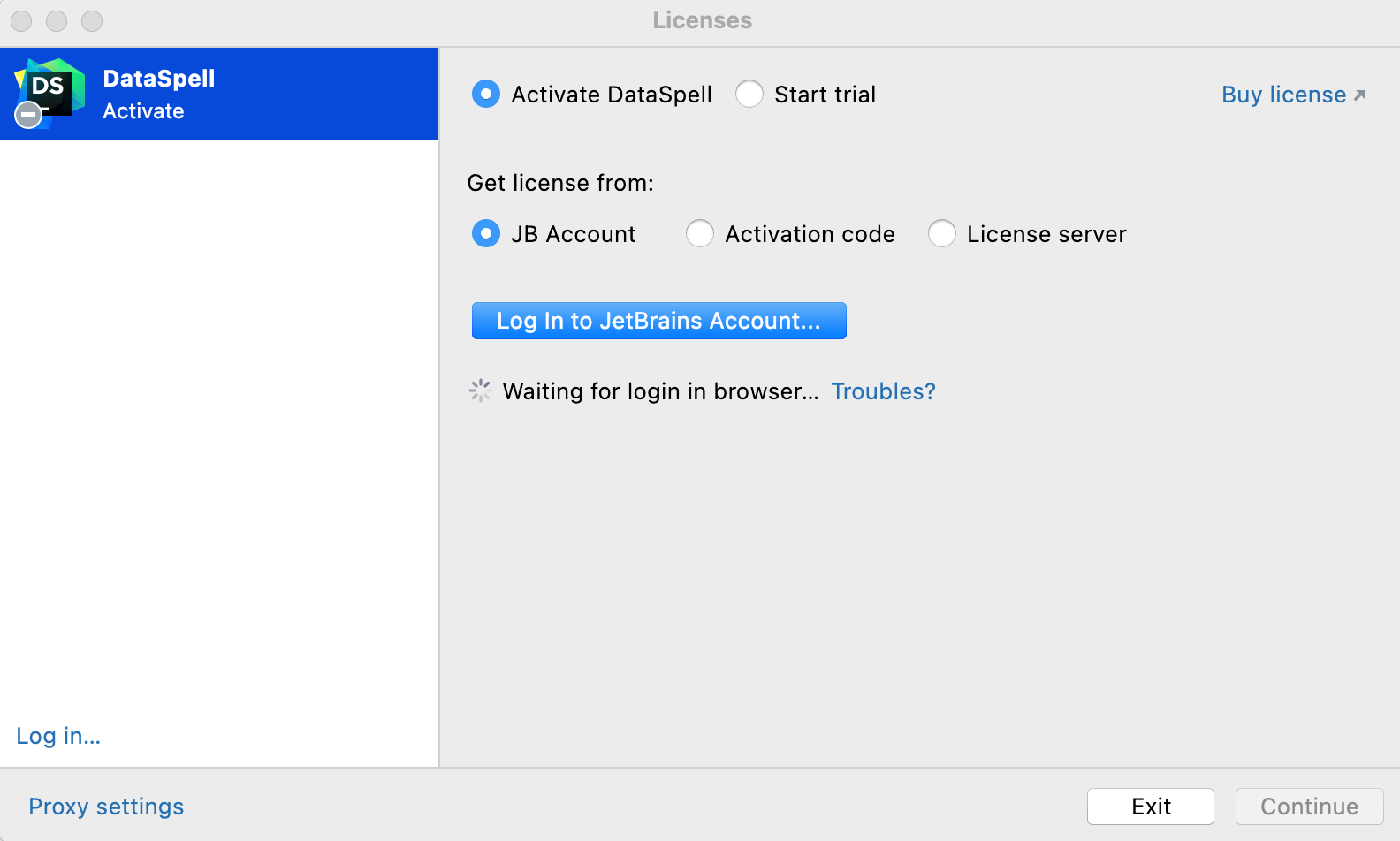
无法访问 JetBrains 账户
登录过程需要访问 JetBrains Account 网站。 DataSpell 会自动将您重定向到网站或让您使用授权令牌登录。 如果两个选项都无法使用,且您无法访问该网站,请联系您的系统管理员。 否则,您将无法登录并开始使用 DataSpell。
使用授权令牌登录
授权令牌是一种登录到 您的 JetBrains Account 的方式,如果您的系统不允许直接从 IDE 重定向,例如,由于公司的安全策略。 DataSpell 能够识别出无法重定向到 JetBrains Account 网站的情况。 它使您能够复制链接以手动生成授权令牌。
点击 复制链接 并在您的浏览器中打开已复制的链接。
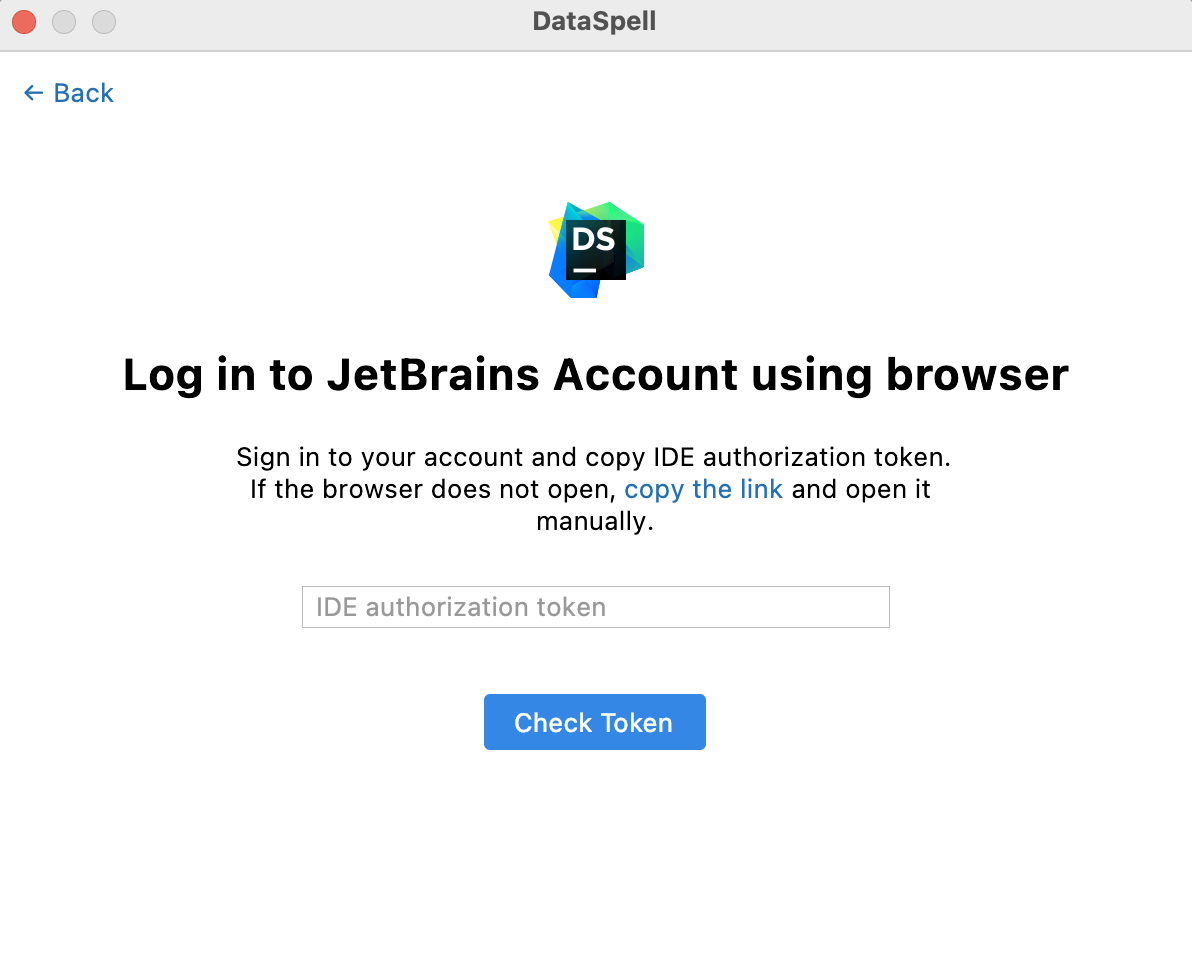
登录您的 JetBrains 帐户生成授权令牌。 之后,复制 token,将其粘贴到 IDE 授权令牌 字段并点击 检查令牌。 一旦您成功登录,您就可以开始使用 DataSpell。