匹配代码元素的高亮显示
当您使用键盘浏览代码时,ReSharper 通过高亮显示与光标所在位置匹配的代码元素,帮助您快速理解代码结构
匹配的分隔符
当您将光标放在配对位置时,ReSharper 会高亮显示开头或结尾的分隔符(()、 []、 {} 和 <>)。 任何开括号、方括号、大括号或引号(统称为“分隔符”)在您将光标放在相应的闭合分隔符上时,或反之亦然,都可以用颜色或轮廓高亮显示。
如果需要,您可以禁用匹配分隔符的高亮显示或配置其行为:
何时高亮显示匹配的分隔符:当光标直接位于分隔符的左侧或右侧,或仅当光标位于外侧时。
是否使用可配置的背景颜色
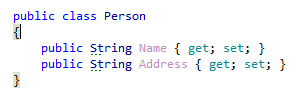
或轮廓边框
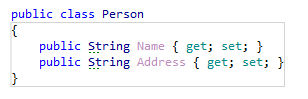
高亮显示匹配的分隔符。
要定义 ReSharper 如何高亮显示匹配的分隔符,请使用 ReSharper 选项 Alt+R, O 页上的 高亮匹配的分隔符 首选项。
要指定高亮显示匹配分隔符的颜色,请转到 Visual Studio 选项( ),打开 环境 | 字体和颜色 页,并为 ReSharper Brace Outline 和/或 ReSharper Matched Brace 项选择所需的颜色。
匹配的控制流关键字
ReSharper 高亮显示匹配的控制流关键字,例如 return、 yield 和 throw 及其对应的返回类型; if 和 else 是同一条件的一部分; case 和 default 及其对应的 switch; break 和 continue 及其对应的 for、 foreach 或 while ;以及同一方法中的相关 async 和 await 关键字。
在下面的示例中,当光标位于 return 或 throw 语句之一时,ReSharper 会高亮显示方法可以返回的所有位置。
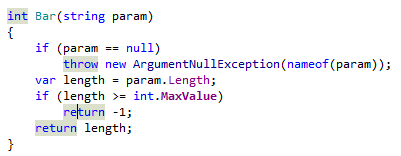
您可以通过 ReSharper 选项 Alt+R, O 页上的 高亮显示上下文退出 和 高亮显示相关的 async/await 关键字 选项配置其中一些高亮显示。
匹配的逻辑和条件运算符
ReSharper 高亮显示匹配的逻辑和条件运算符(|、 ||、 &、 && ,以及 ? 和 ? 配对),当您的光标位于这些运算符之一时,它们在复杂表达式中协同工作。
在下面的示例中,%product 帮助理解高亮显示的运算符将一起被评估,而 value1 > 1 || value2 >= 2 && condition1 部分将首先被评估, || value6 %lt; value7 || condition2 部分将根据 运算符优先级在之后被评估。
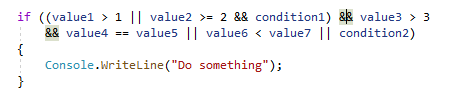
您可以通过清除 ReSharper 选项 Alt+R, O 页上的 高亮显示条件元素 复选框来禁用此高亮显示。
此功能在以下语言和技术中是 支持的:
此处提供的说明和示例介绍了在 C# 中使用该功能。 有关其他语言的更多信息,请参阅 语言和框架 部分中的相关主题。