项目安全
为防止潜在的安全风险,IntelliJ IDEA 让您在不确定项目来源时决定如何打开项目。 IntelliJ IDEA 会在启动过程中告知您将要执行的任务或配置,并且让您配置可以信任的来源。
打开未知来源的项目
当您打开任何项目时,IntelliJ IDEA 会立即让您决定如何处理包含不熟悉源代码的项目。
每次首次打开项目时,IDE 都会显示 信任项目 对话框。 这有助于确保项目可以安全地执行以下操作:
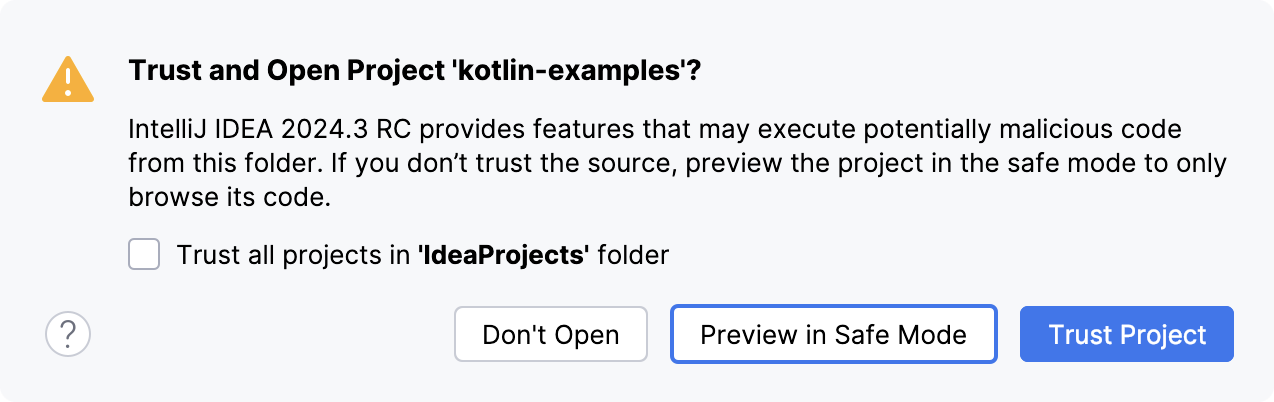
您可以选择以下操作之一:
在安全模式下预览 :在这种情况下,IntelliJ IDEA 打开了项目在 安全模式 中,这意味着您可以浏览项目的源代码,但在执行代码、执行构建相关活动和运行脚本时会有一些限制。
有关安全模式预览限制的更多信息,请参阅 安全模式预览限制。
IntelliJ IDEA 在编辑器区域顶部通知您 安全模式。

如果此时您想信任某个项目,请单击 信任项目… 链接并加载您的项目。
或者,在主菜单中,转到 ,或按两次 Shift 打开搜索窗口,然后输入 信任项目。
信任项目 :在这种情况下,IntelliJ IDEA 打开并初始化项目,解析项目插件,添加依赖项,并启用所有 IntelliJ IDEA 功能。
不打开 :在这种情况下,IntelliJ IDEA 取消了该操作。
安全模式预览限制
如果您在 安全模式 中打开一个项目,将会有以下限制:
对于包含任何构建工具的项目, Gradle、 Maven 或 sbt 导入已被禁用。 因此,不会执行构建脚本,也不会解析依赖项。
启动任务 :开始过程中执行的任何脚本或任务都被禁用。
VCS support :VCS support 已完全禁用。
GDSL 脚本:任何 Groovy DSL 脚本都不会被执行。
File Watcher 脚本将不会唤醒并运行相应的工具。
受信任的位置
您可以配置 IntelliJ IDEA 应该认为安全的资源,并在打开过程中自动加载这些项目。
您可以将主目录添加到受信任的位置,以禁用 IntelliJ IDEA 关于不受信任项目的警告。
配置受信任的位置
在 设置 对话框(Ctrl+Alt+S ),转到 。
在 受信任的位置 设置页面上,指定 IDE 应该信任的本地目录。 点击 OK 保存更改。
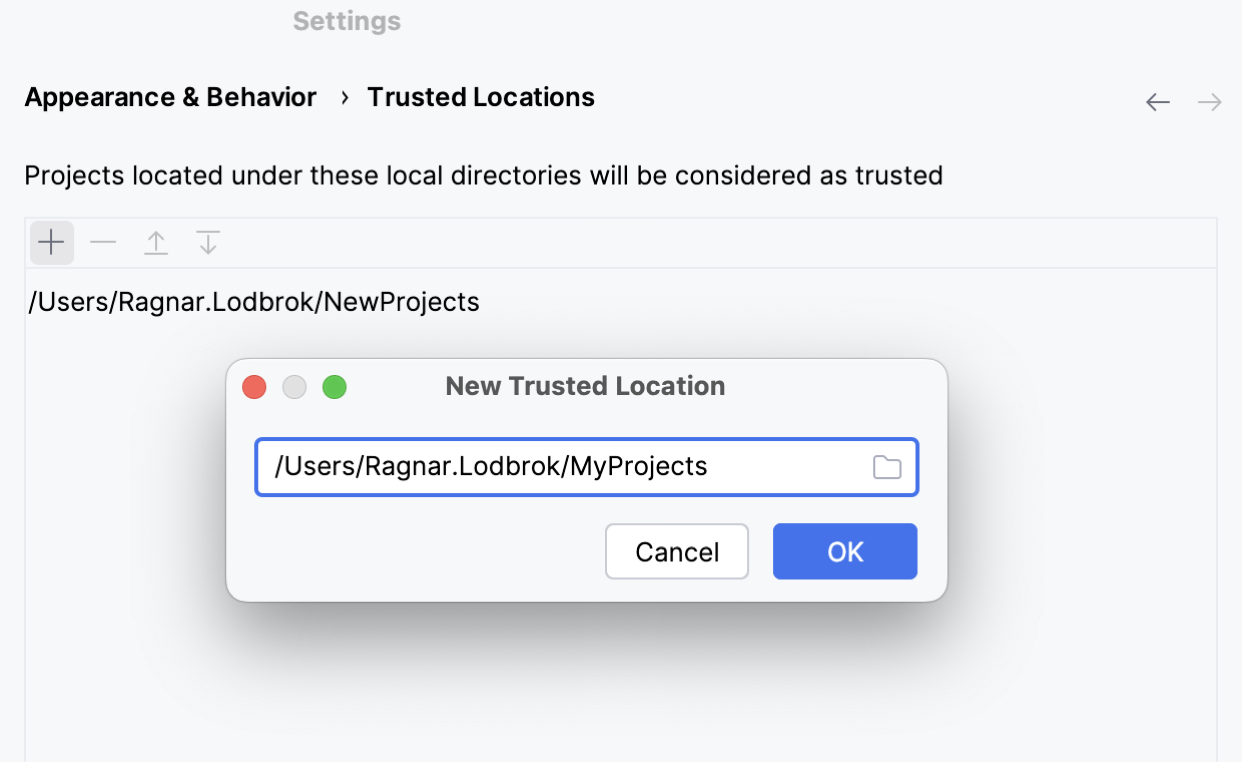
您下次从这些位置之一打开 项目 时,IntelliJ IDEA 将会隐式信任它。