Find Similar Issues and Articles
When you report or process an issue, it's not uncommon to find that there are already other issues in YouTrack that describe the same problem or duplicate the request. YouTrack offers a collection of features that help you avoid reporting duplicate issues and link reported issues that duplicate each other.
The Similar Issues and Articles section of the form for reporting new issues displays a list of issues and articles that may address the same topic. These links to similar issues and articles are meant to help people find a solution or workaround to the issue they are currently facing and avoid duplicate reports. It can also help users gain context about the types of issues that have been reported before, which can help them better understand the scope and severity of their own issue.
Avoid Reporting Duplicate Issues
The best way to reduce duplicated issues is to avoid creating them in the first place. When you report an issue, use the list of similar issues to scan for possible duplicates.
To find possible duplicates while reporting an issue:
From the main navigation menu, select
Issues.
Click the New issue button in the header.
If it isn't already visible, expand the Similar Issues and Articles section of the form.
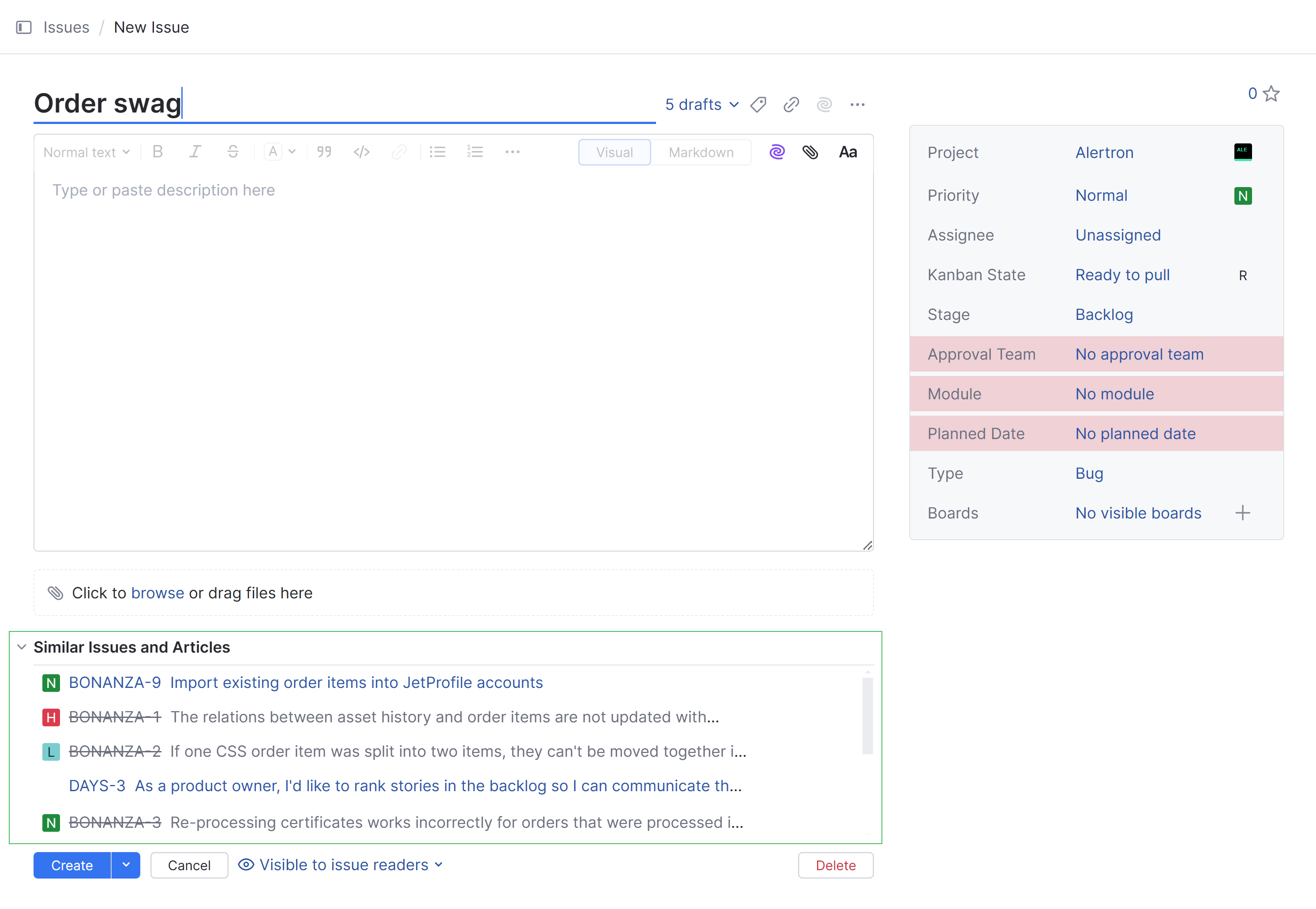
Enter the issue summary. As you type, YouTrack searches for other issues with similar text.
If you see an issue that looks like a potential duplicate of the issue that you are currently reporting, click the link to open the issue in the current tab.
If it duplicates your issue, you can add additional information to the existing issue instead of reporting a new one. Use the back button to return to your issue draft and delete it.
If you decide that the issue doesn't duplicate your issue, use the back button in your browser to return to your draft and report the issue.
You can also add links to similar issues without leaving the new issue form.
Find Possible Duplicates
Another challenge that you face when you manage issues in a project is to find and link duplicate issues. This helps you avoid situations where different users start to tackle the same problem at the same time.
To review a list of possible duplicates:
From the main navigation menu, select
Issues.
Open an issue in single issue view.
Copy the issue ID to the clipboard.
Keyboard shortcut: Ctrl + C
Keyboard shortcut: ⌘ + C
From the toolbar, click
Show more then select
Find similar issues.
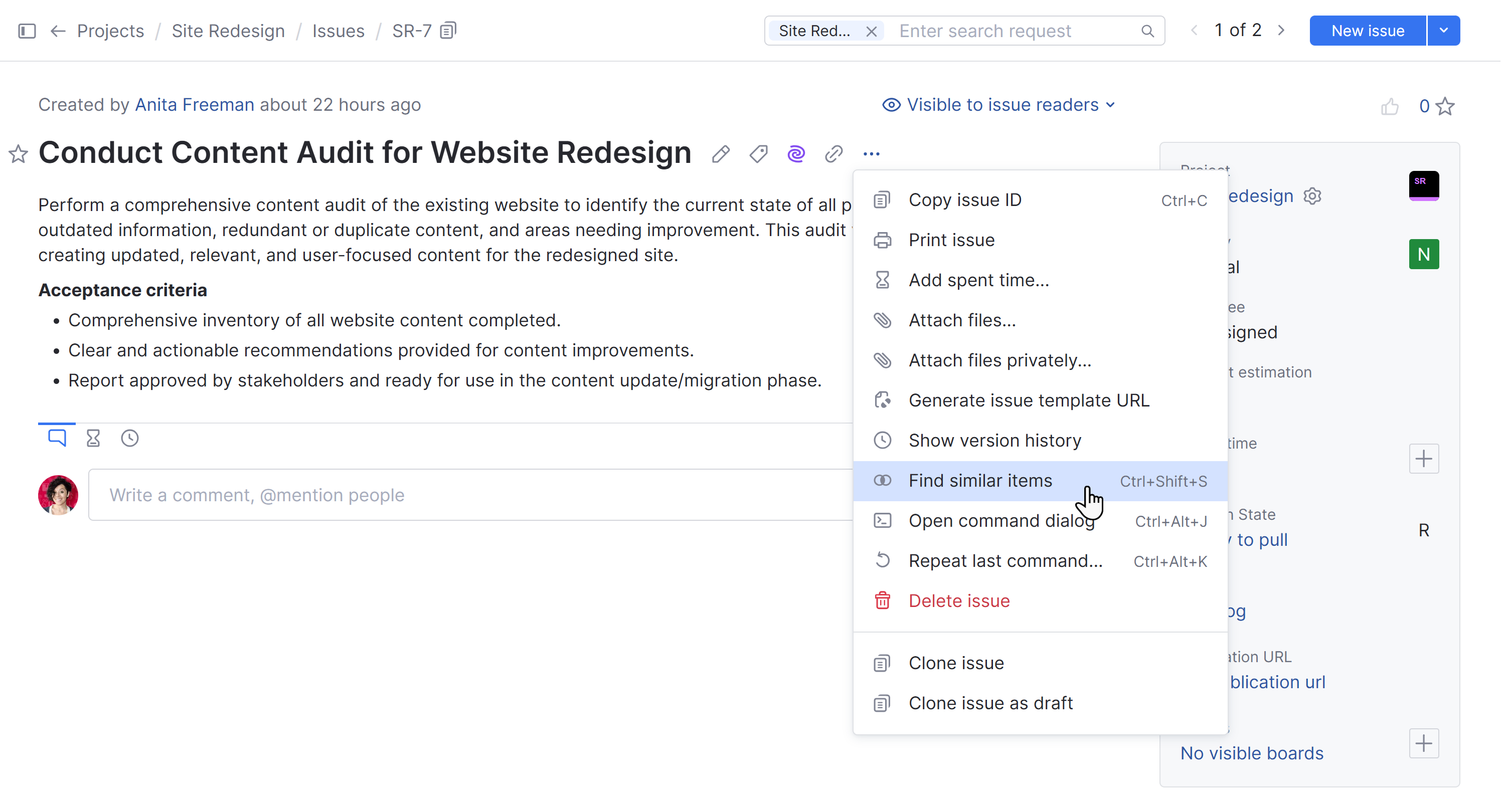
You can also use a keyboard shortcut: Ctrl + Shift + S
You can also use a keyboard shortcut: Control + Shift + S
This action opens a list of similar issues in a new browser tab.
Locate and select the duplicate issue or issues in the list.
From the issue toolbar, click the
Add links button, then select is duplicated by.
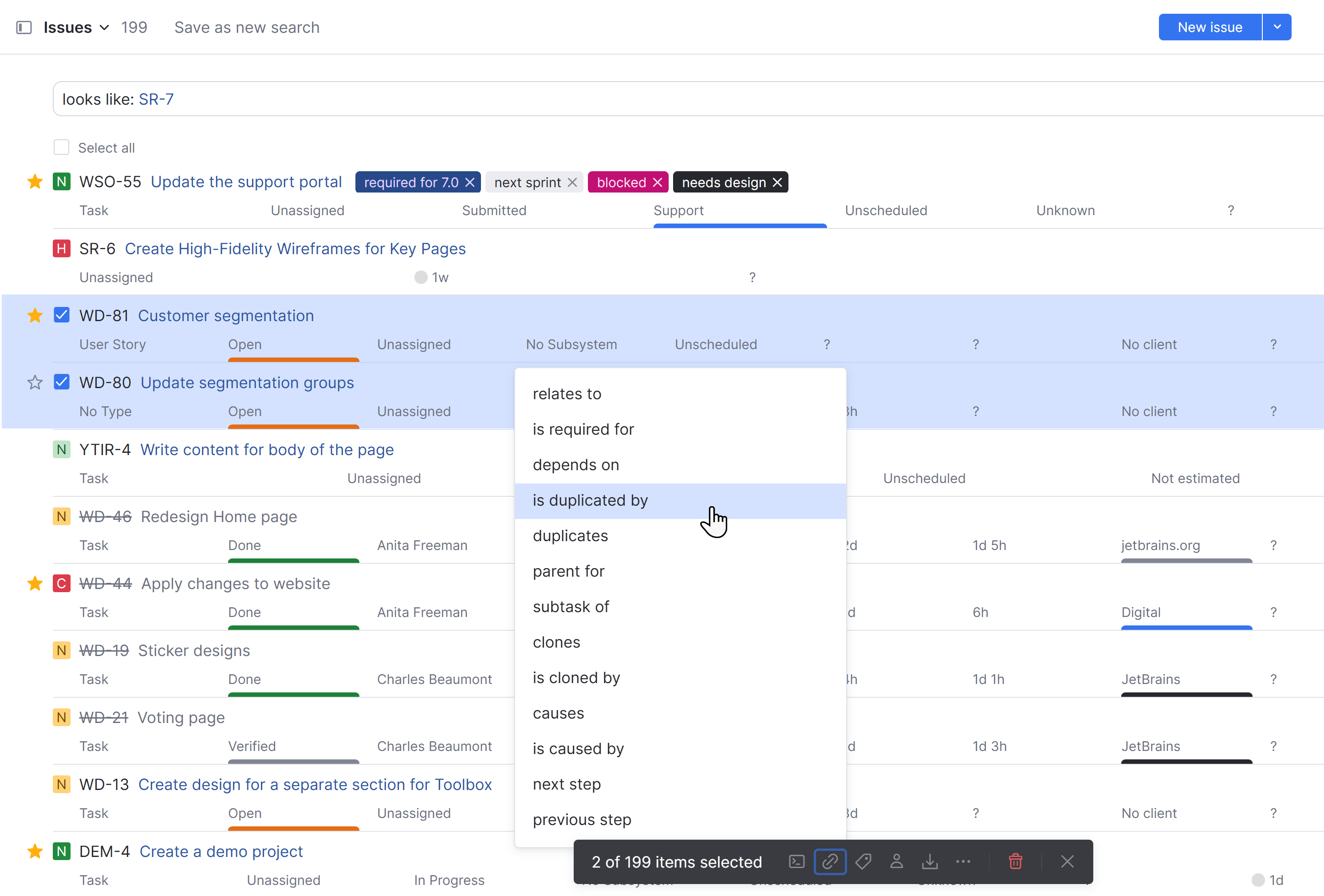
The dialog for linking issues opens with the option to apply the selected link type to one or more issues.
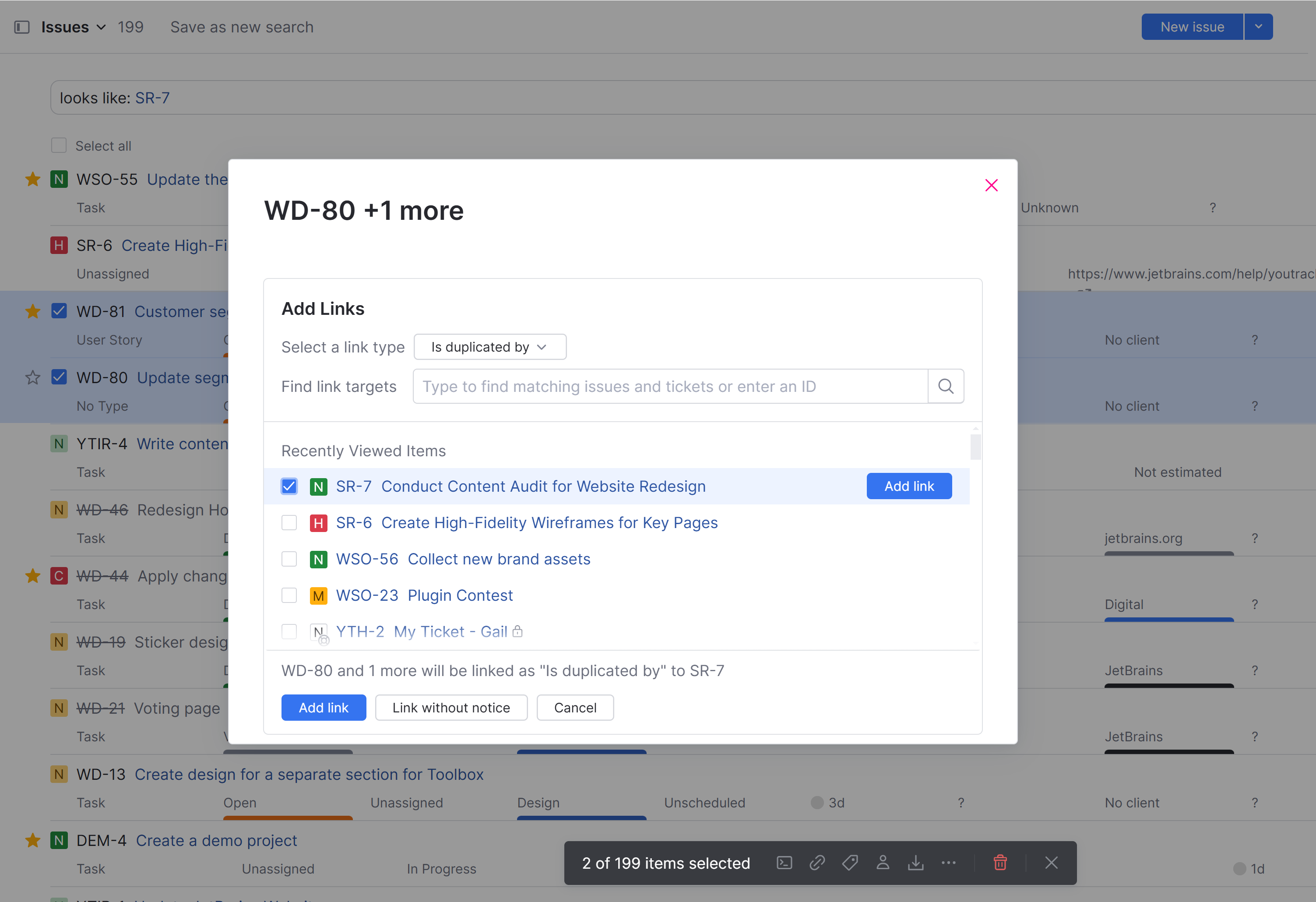
Select the target issue, then click the Link issue button.
To locate the issue faster, paste the issue ID from the clipboard into the search input field and filter the list of target issues.
The original issue is linked to the selected issue as a duplicate.
If the default workflows for managing duplicate issue are attached to the project, the value for the State field in the original changes to Duplicate. The issue is marked as resolved. For details, see Duplicates.