What's New in DataGrip 2023.2
DataGrip 2023.2 is here! This is the second major update of 2023, and it’s packed with various enhancements. Let’s take a look at what’s inside!
User Interface
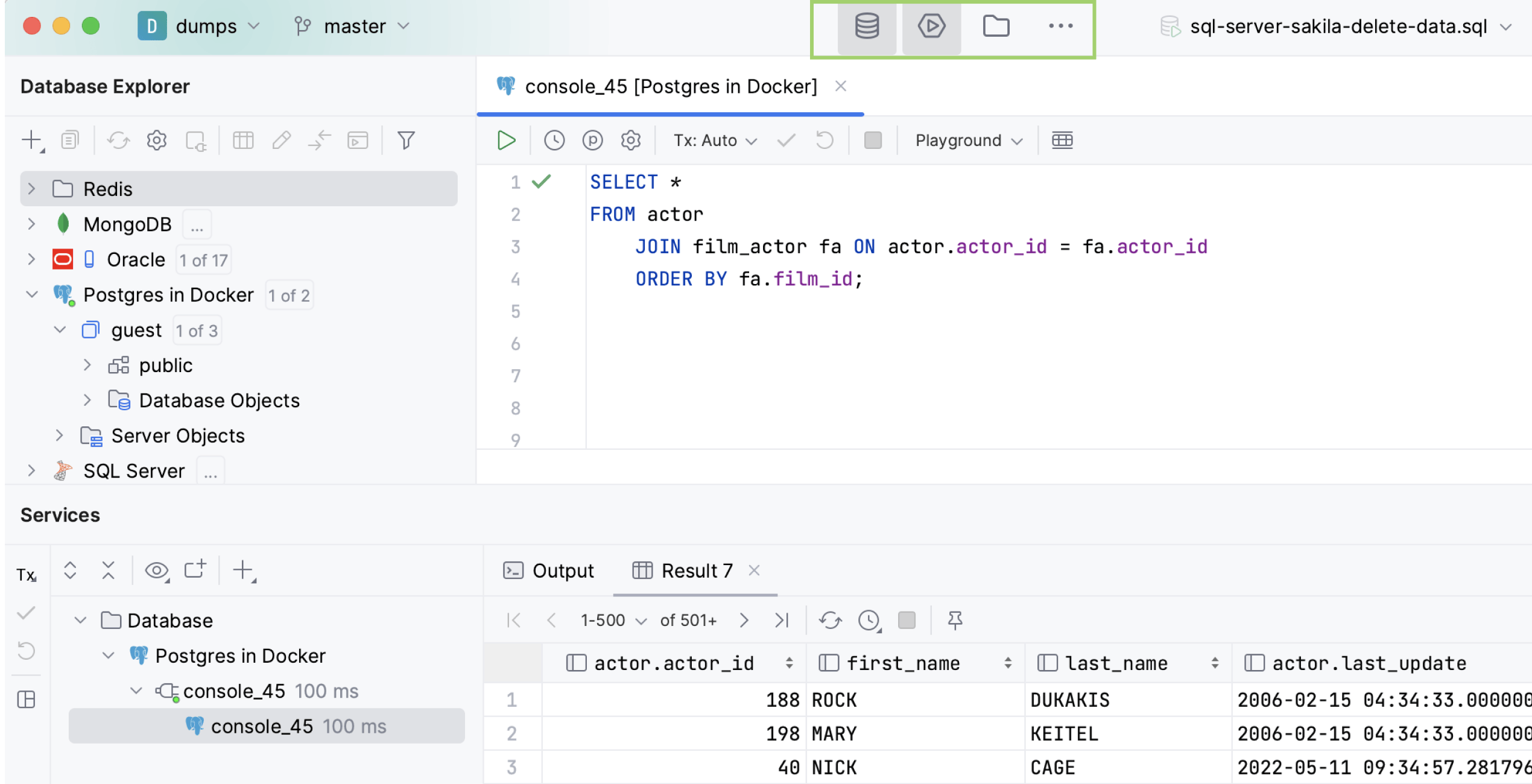
New UI
The new UI is now enabled by default.
First, for the Light theme, we've introduced the alternate Light with Light Header option, featuring matching light colors for window headers, tooltips, and notification balloons.
Also, exclusively in DataGrip, all the toolbar icons have been moved to the header. The list of icons here is fixed by default: Database Explorer, Services, and Files.
If you want to add or hide buttons, click the three horizontal dots menu (…):
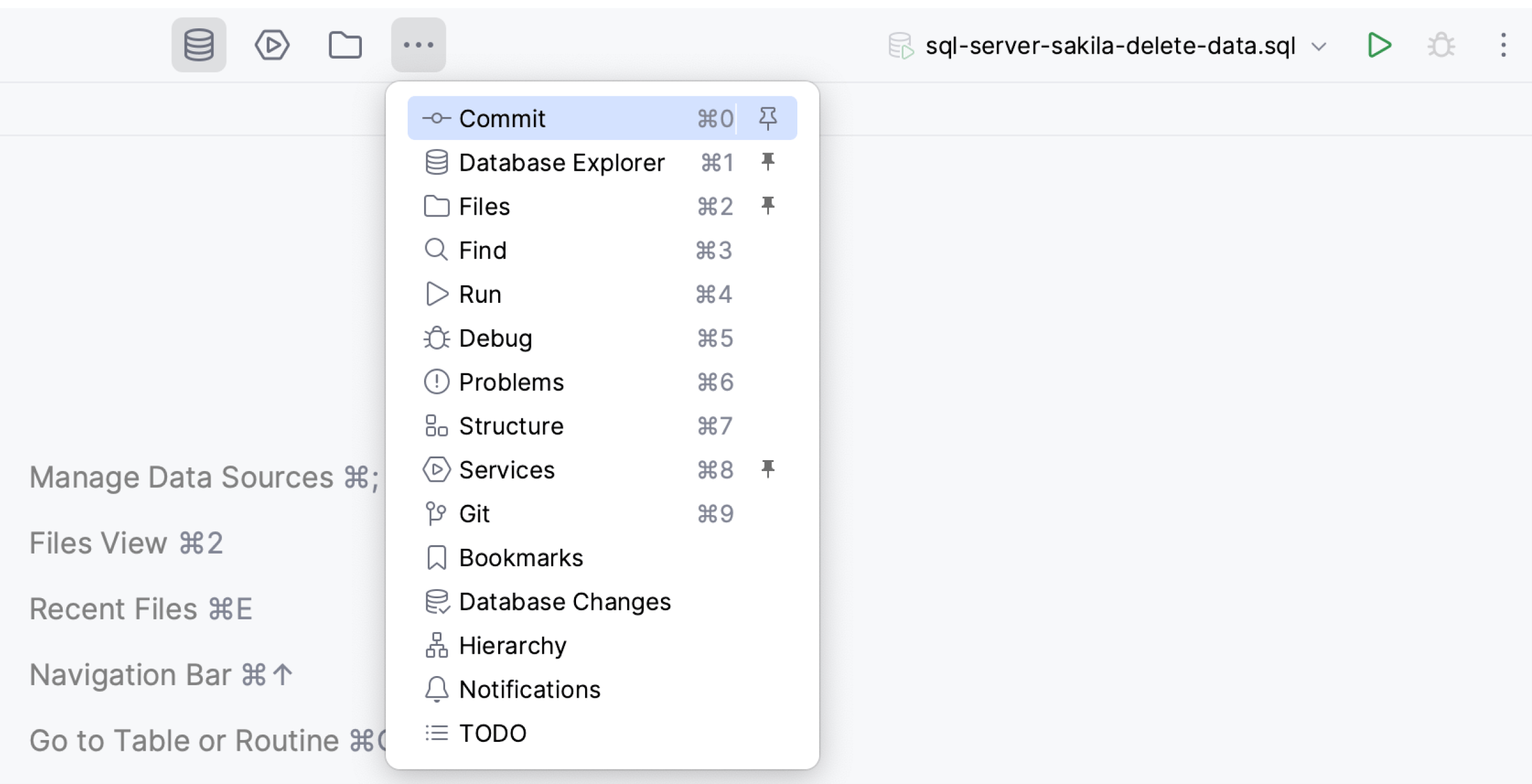
If you’d rather use the toolbar stripes, turn this setting off using Find Action (Ctrl/Cmd+Shift+A):
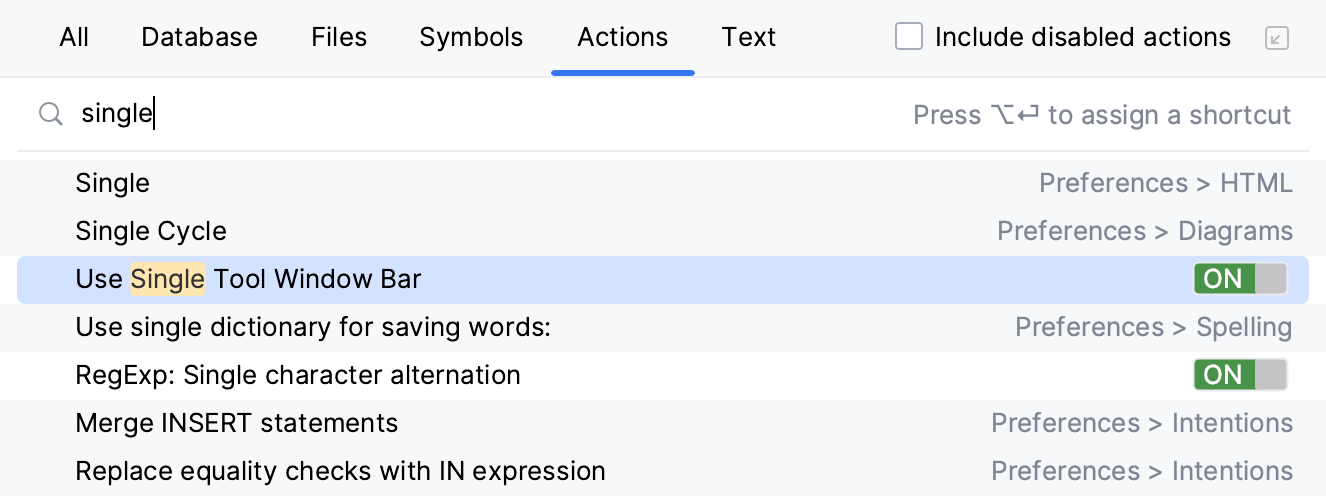
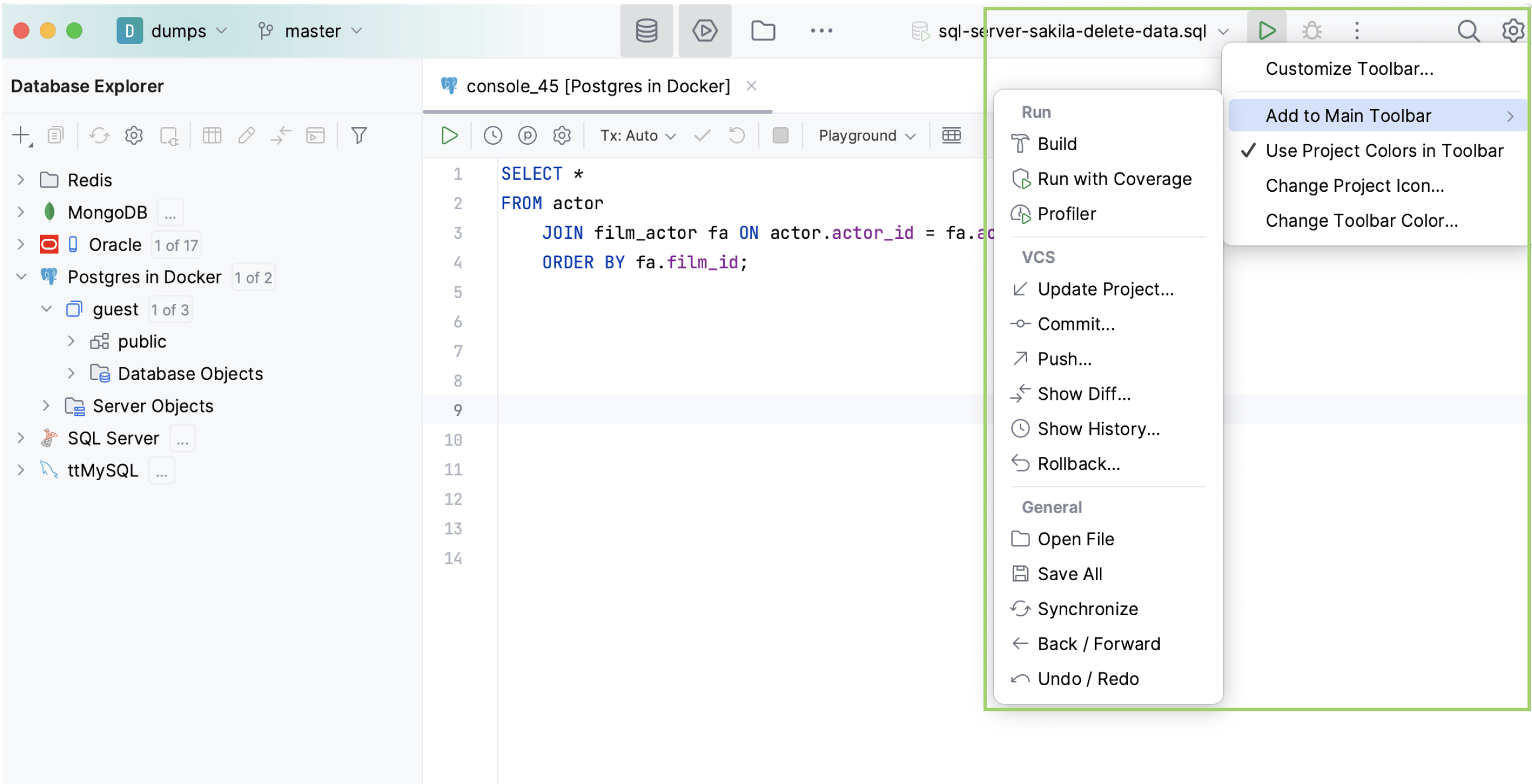
Improved main toolbar customization
We’ve also expanded the customization options for the whole toolbar. You can now use a dropdown menu to quickly choose actions that you want to add to the other parts of this toolbar.
To do so, right-click on any widget, select Add to Main Toolbar, and explore the available options.
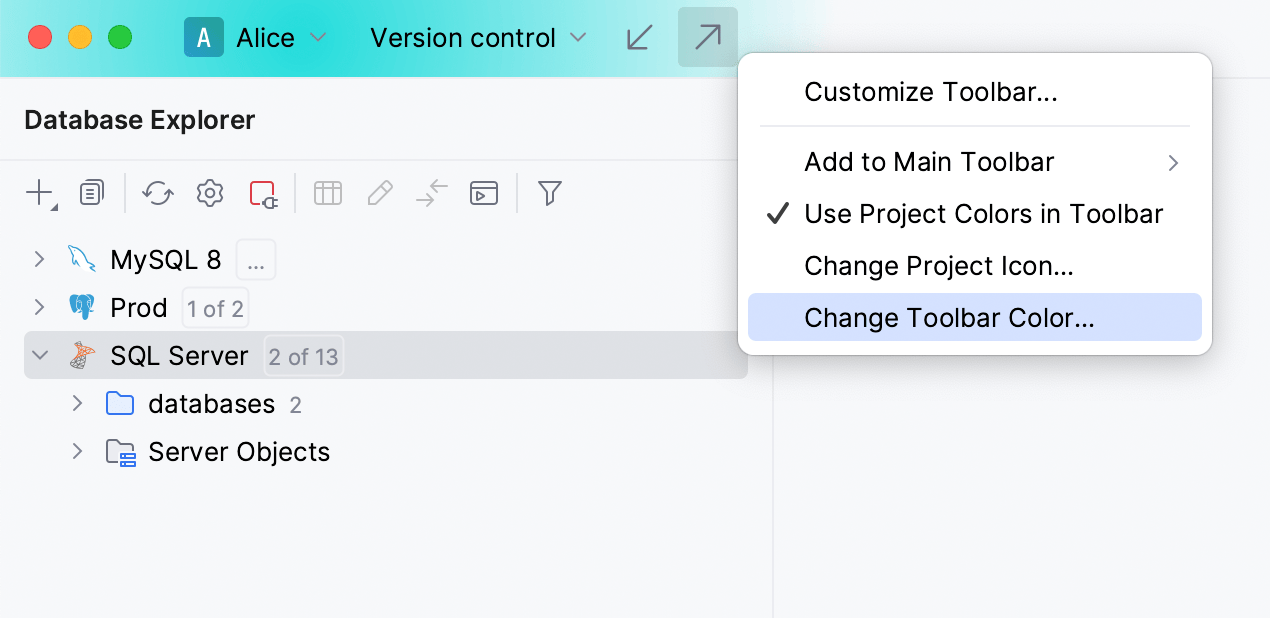
Colored project headers in the new UI
This version also includes colored headers to simplify navigation between several open projects. You can now assign a unique color and icon to each of your projects, making it easier to distinguish them in your workspace.
Headers now come with predefined colors by default, but you can customize them. To set a new color for your project, right-click on a header and access the context menu. Select the Change Toolbar Color option and choose your desired color. To disable this feature, simply deselect the Use Project Colors in Toolbar option in the context menu.
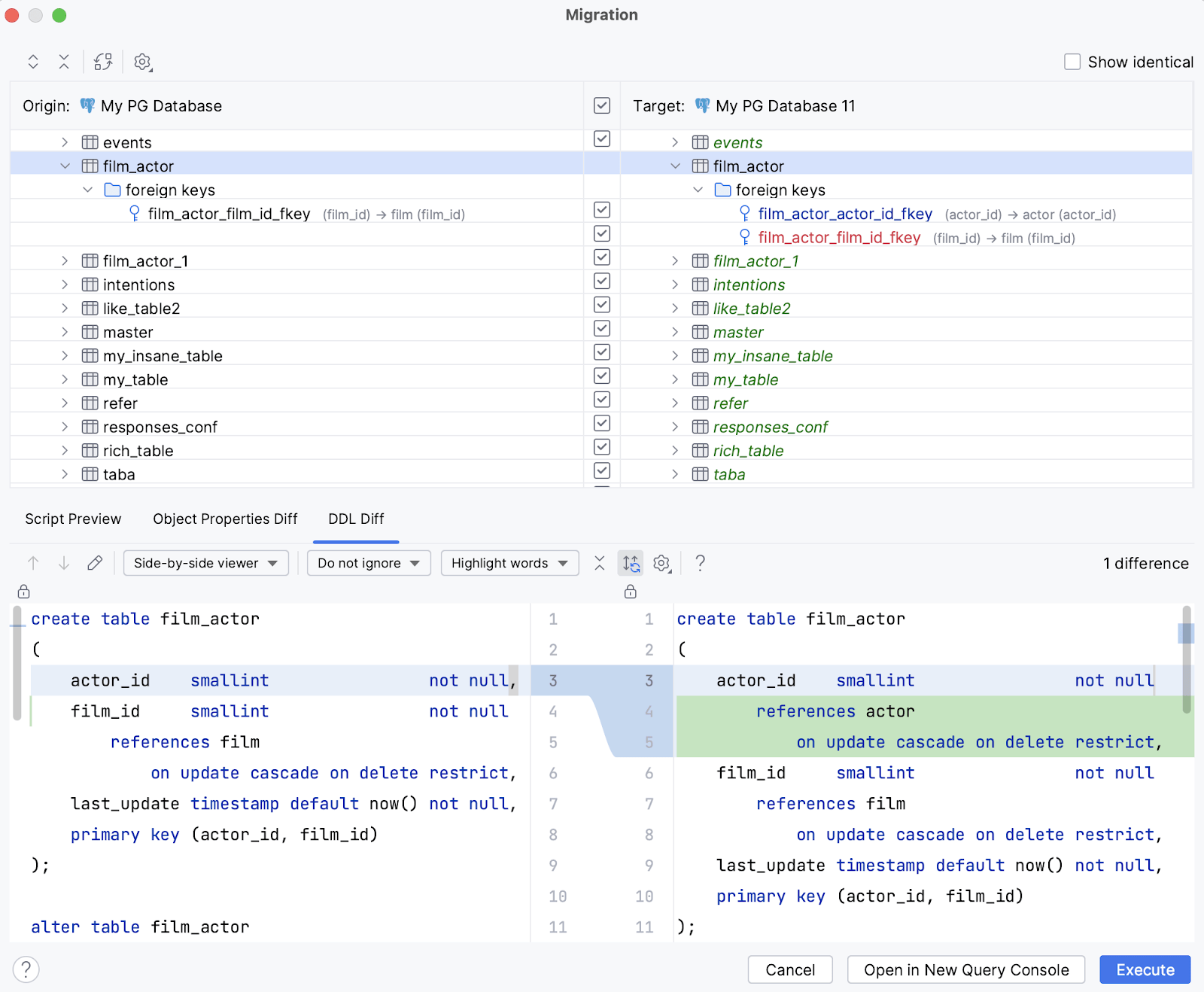
New UI for schema migration dialog
We’ve also reworked the UI for schema migration functionality.
The main difference is that an object is now placed on the same line in both parts of the dialog, making it easier to understand which objects are going to be added, removed, or changed in the target schema.
AI Assistant Limited access
Keeping up with the whole world, JetBrains IDEs now feature the powerful JetBrains AI service. It incorporates the capabilities of OpenAI along with JetBrains’ own smaller models. For now, the functionality is available via a plugin: Install JetBrains AI Assistant from JetBrains Marketplace.
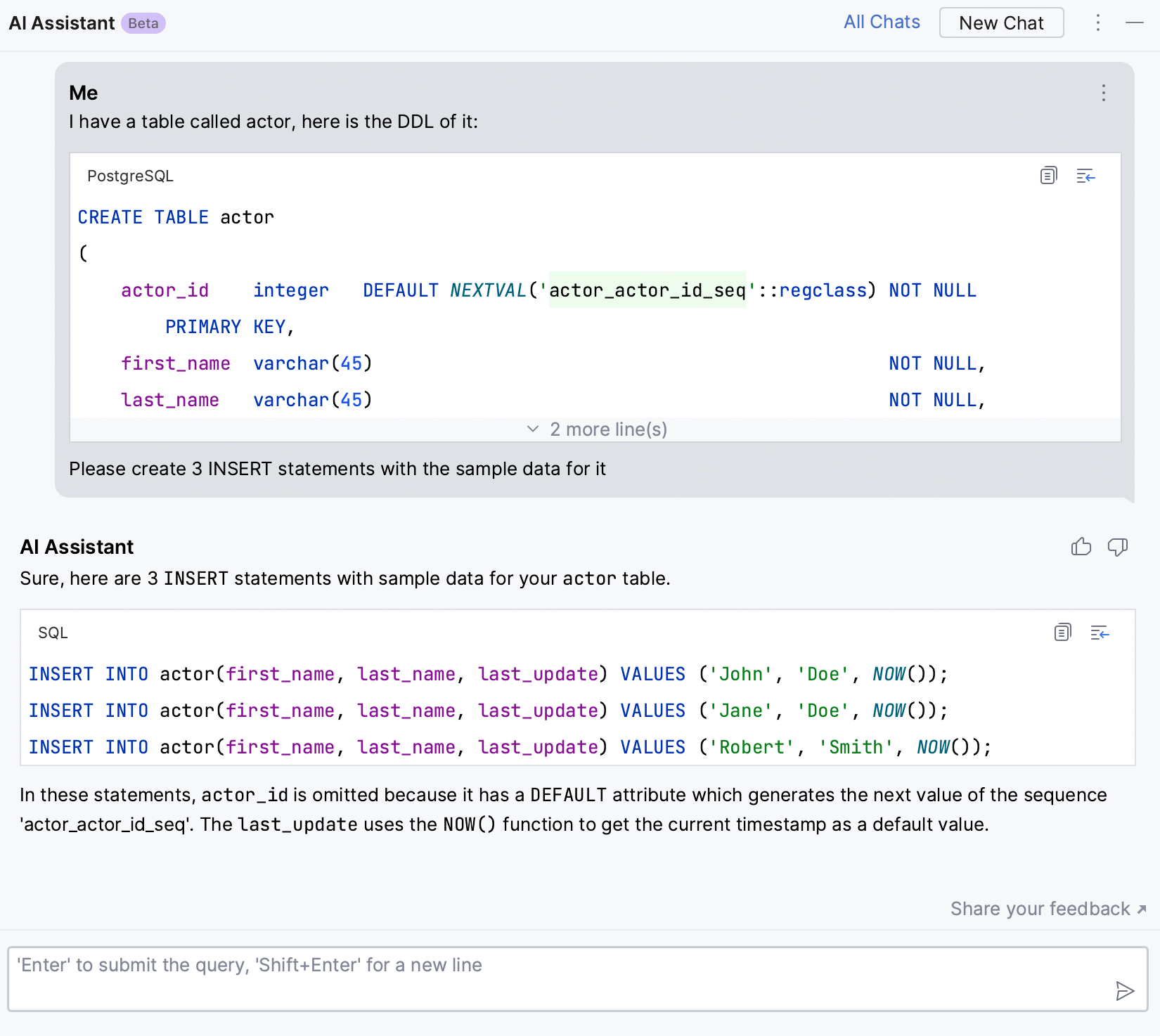
AI Chat
The main functionality currently available in DataGrip is AI Chat.
Things to know:
- You’ll need to be logged into the JetBrains AI service using your JetBrains Account.
- For now, AI Chat doesn't know anything about your databases or projects.
AI Actions
Our famous Alt+Enter menu, where you can find numerous actions to improve your code, is now enhanced with the AI Actions... submenu.
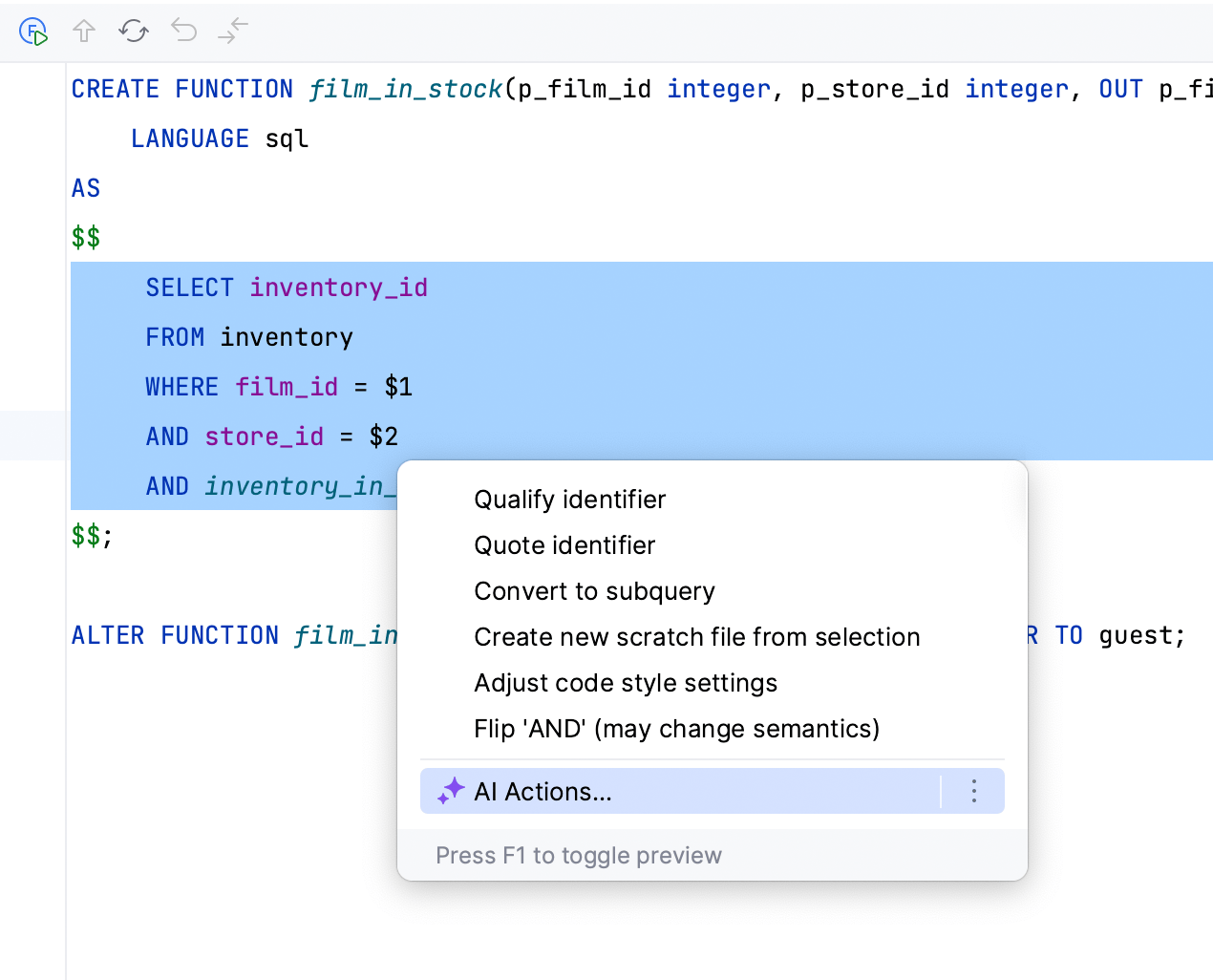
There are three actions available:
- Explain code
- Suggest refactorings
- Find potential problems
Here’s an example of the Explain code action's result for the selected query:
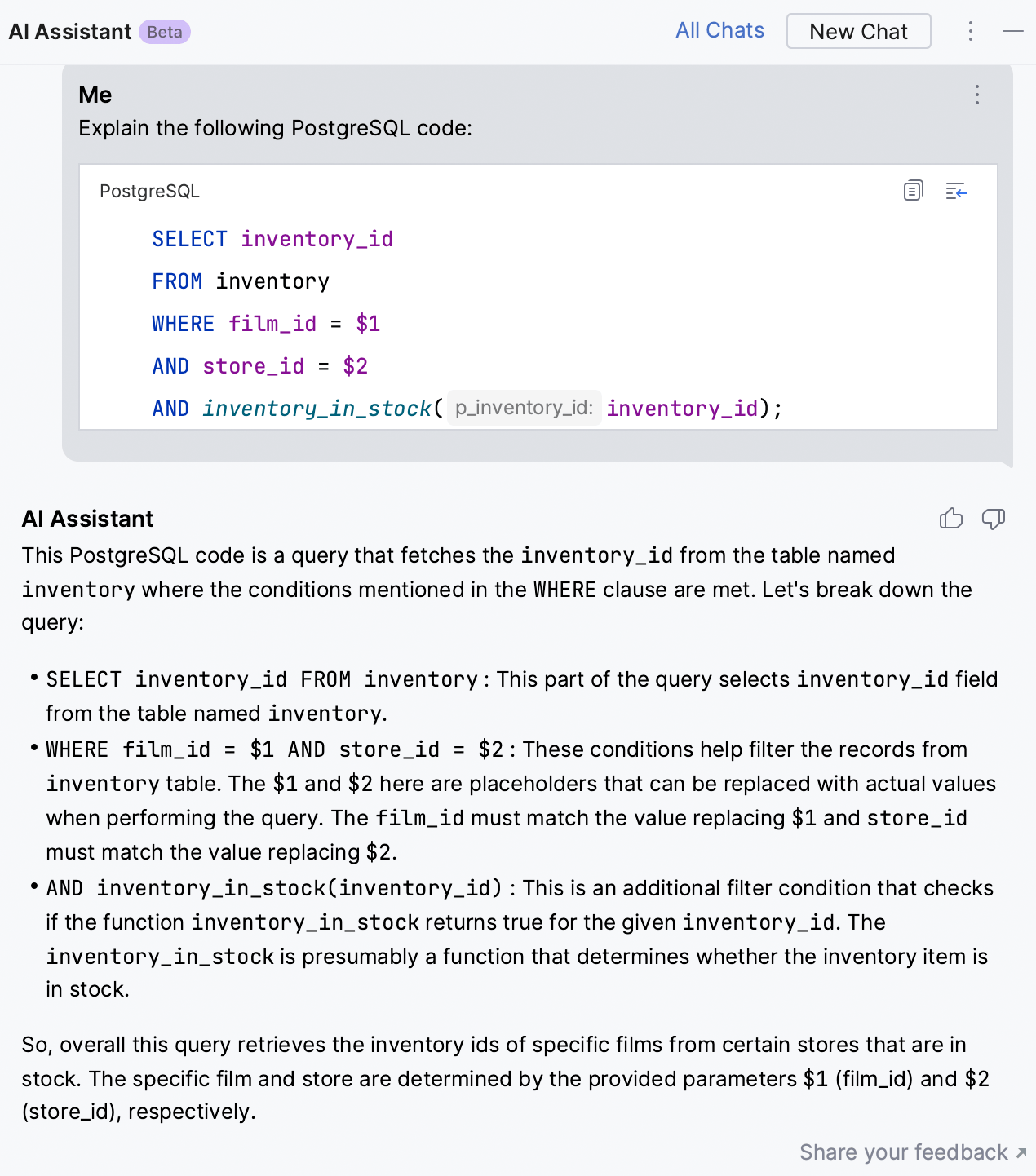
More information on AI Assistant in DataGrip can be found in our documentation.
Connectivity
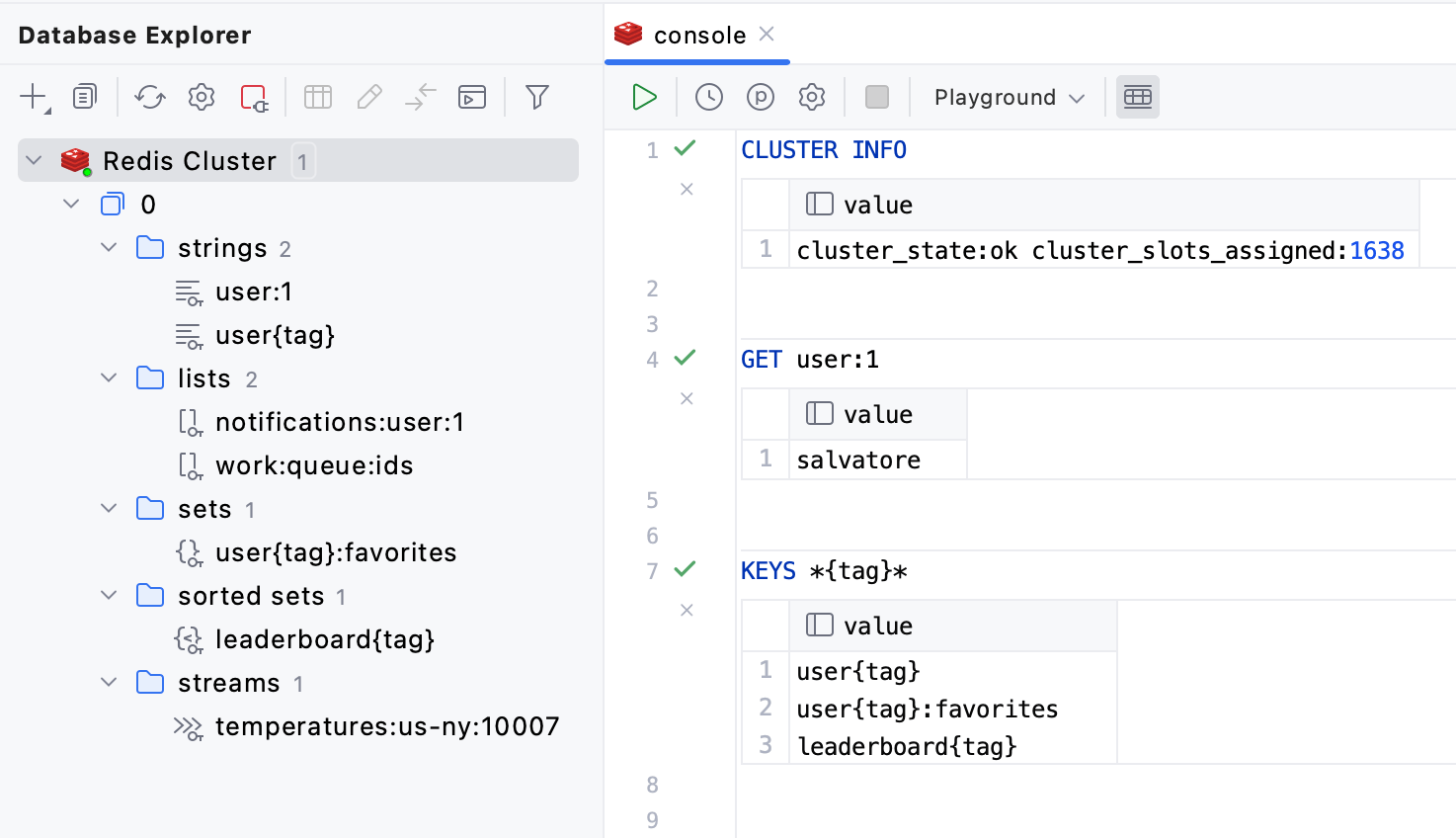
Support for Redis Cluster
Redis
You can now connect to Redis Cluster and have the same feature set as with standalone Redis.
When connecting to a cluster, jdbc:redis:cluster: must be entered before the desired URL. Then, make sure to choose the appropriate connection type to successfully connect.
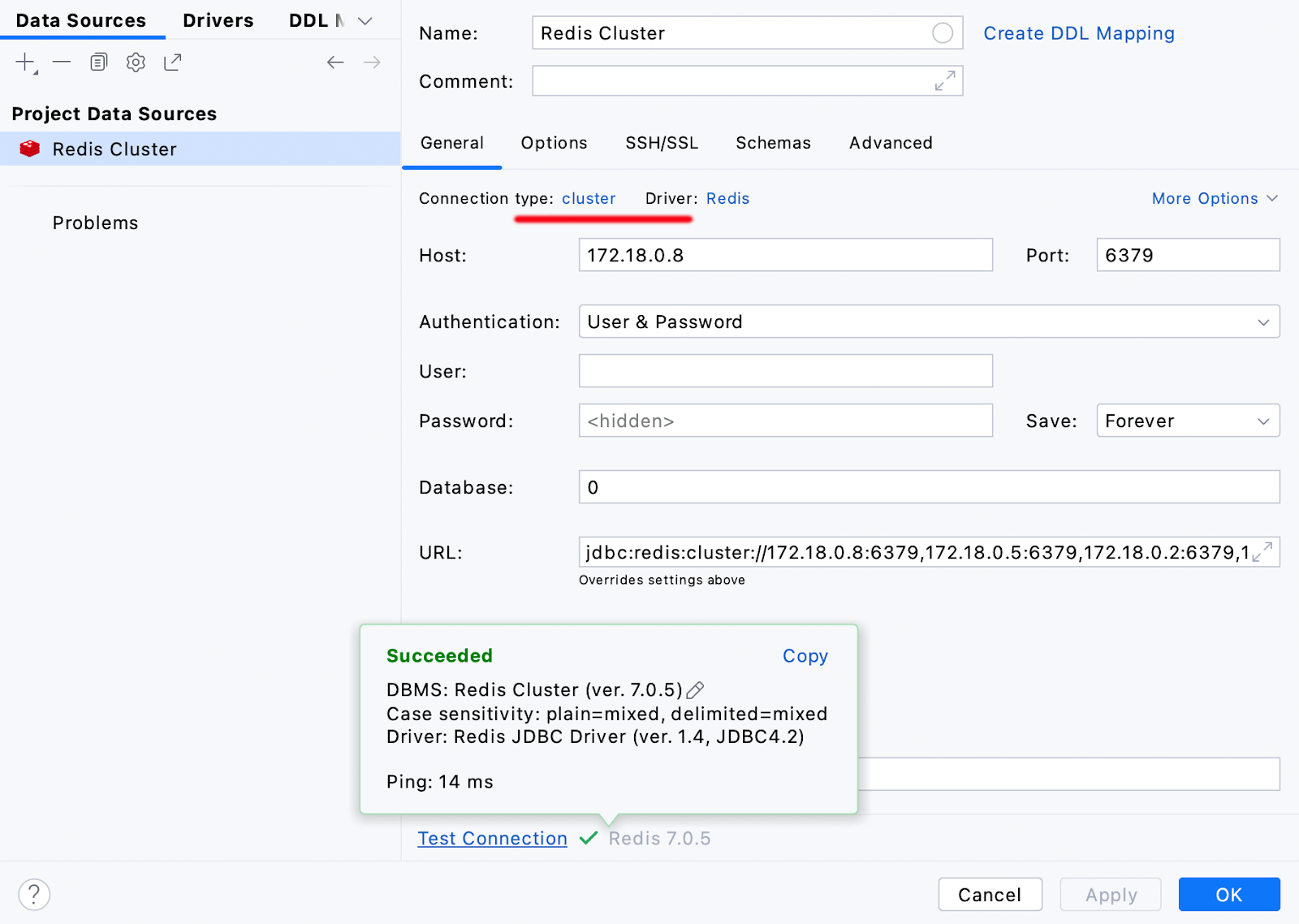
If SSH tunneling is required for the connection to the cluster, then the hosts and ports for all nodes in the cluster should be indicated in the URL.
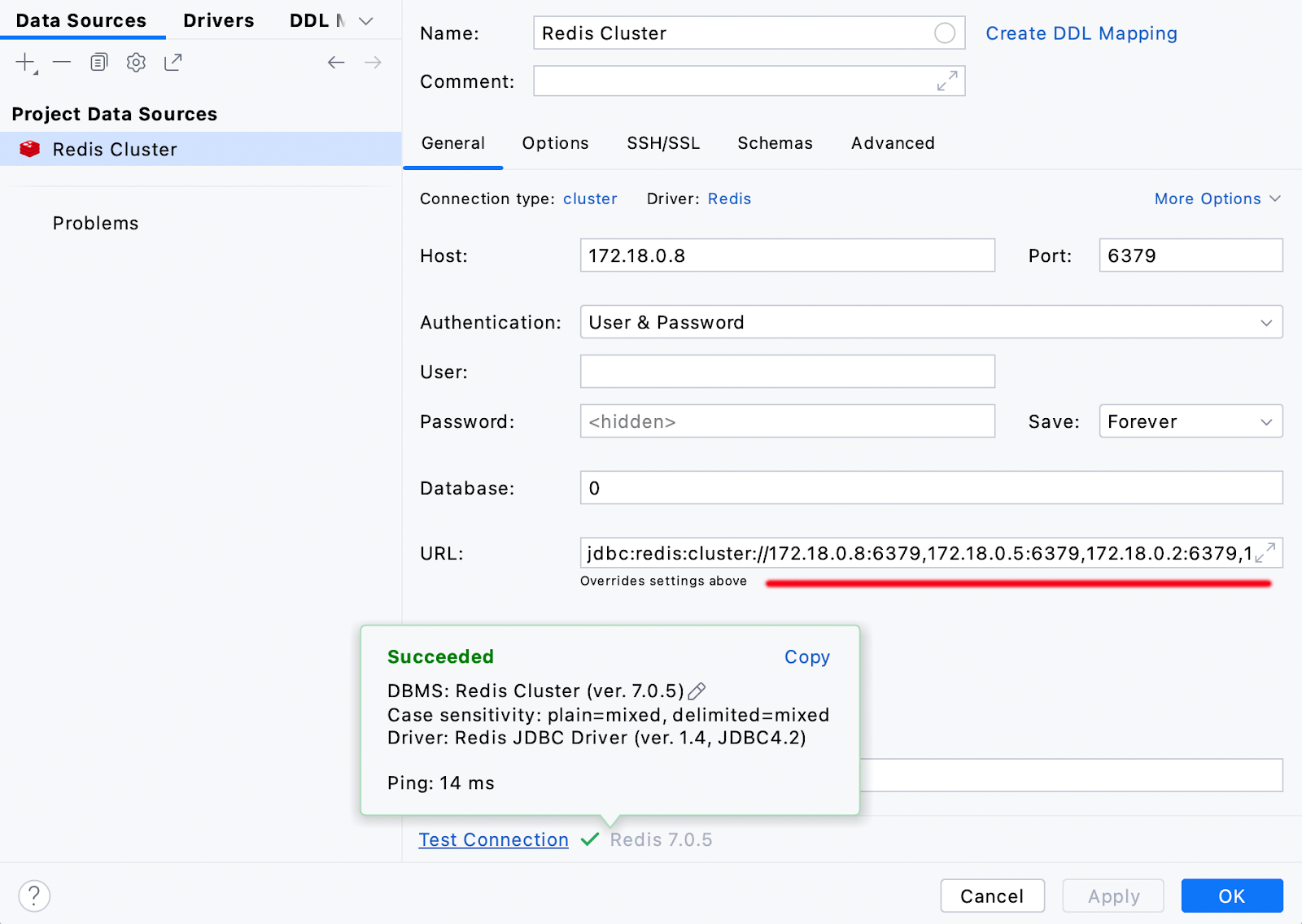
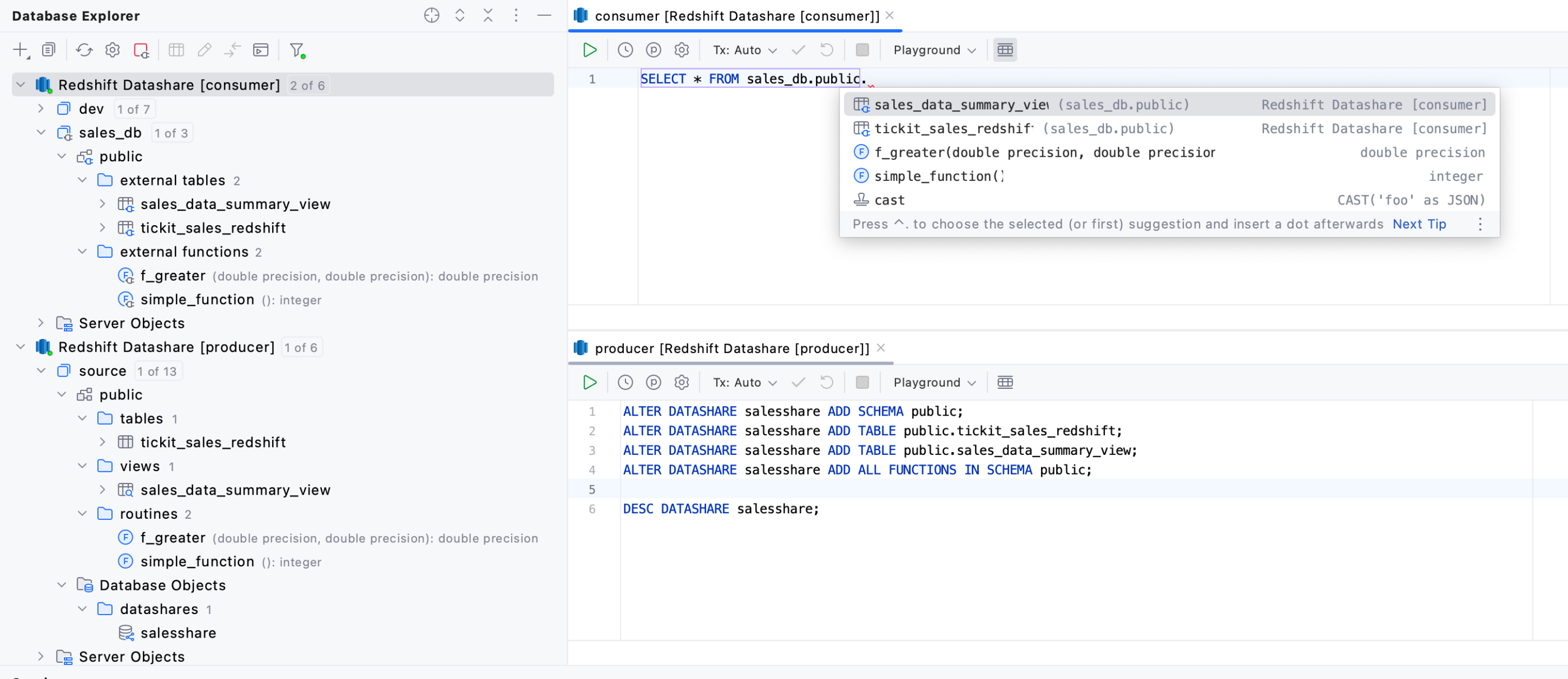
Support for external databases and datashares Redshift
The shared databases and their contents are now introspected, as are the datashares that these databases are created on.
Also:
- Shared databases and datashares can be modified with Ctrl/Cmd + F6.
- Last but not least, all the related statements are supported in the SQL editor.
More SSL options
There are more options for connecting with SSL certificates.
Now, you can explicitly set which truststore DataGrip will use for SSL CA files:
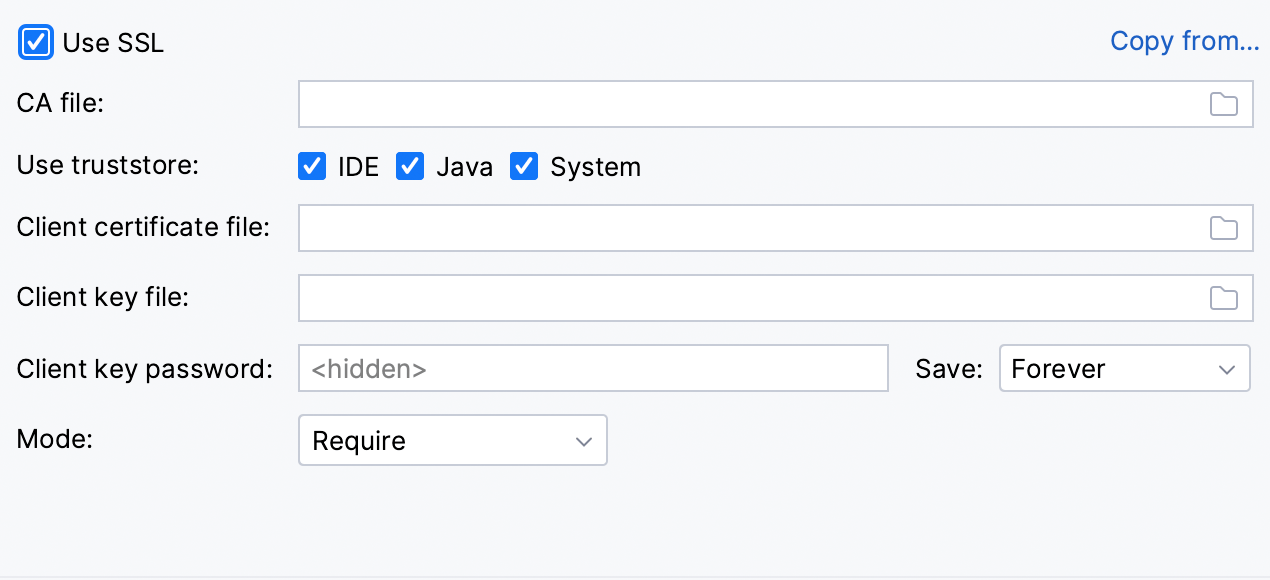
The IDE truststore can be configured here:
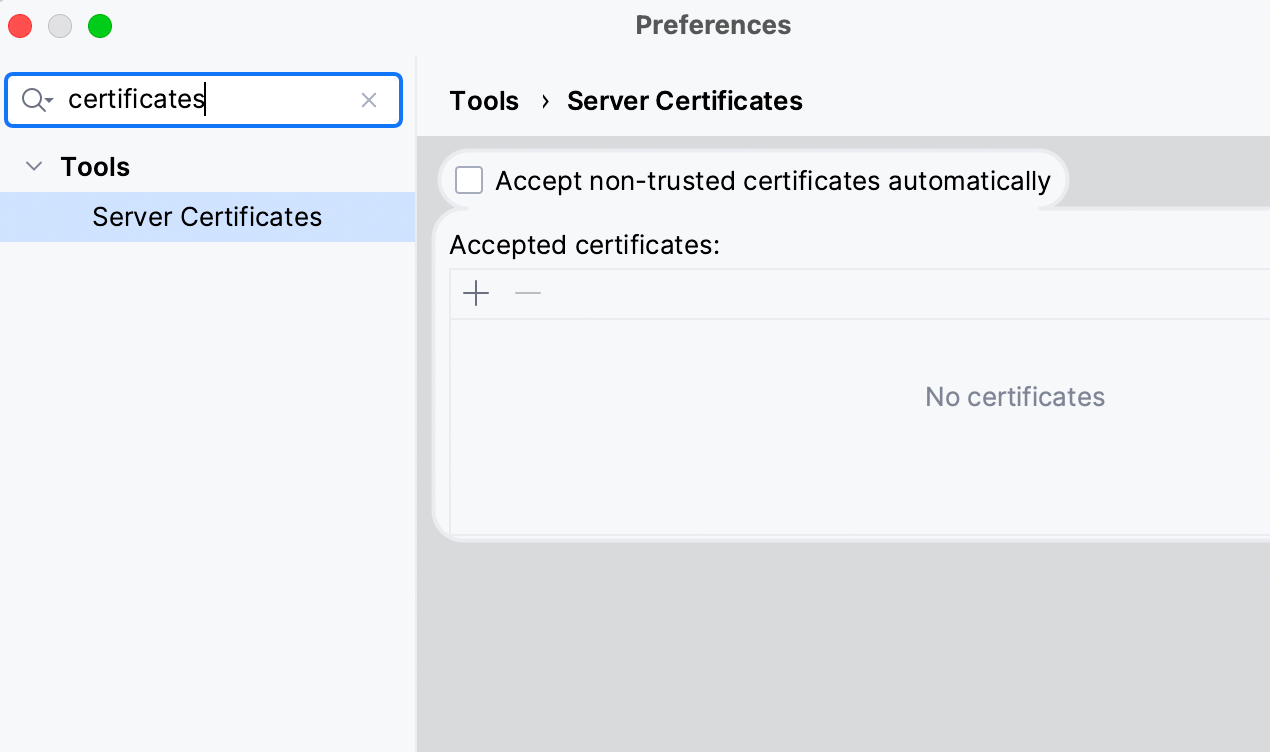
Another improvement involves JKS KeyStore files. Now, you can pass *.jks files instead of a CA certificate and a client key.
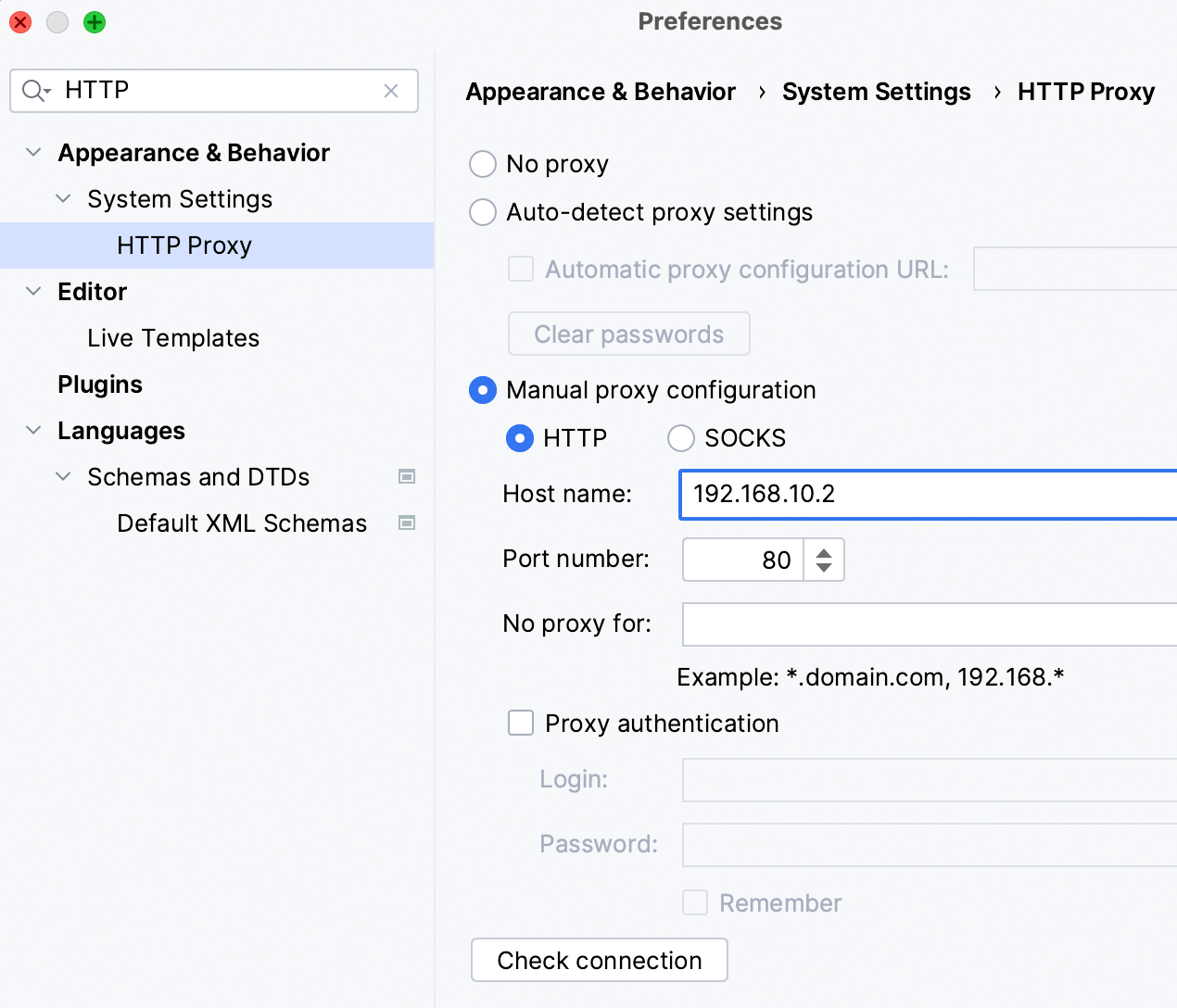
HTTP proxy
HTTP proxy settings are now also used in the remote development process. This means that if the driver also uses the HTTP proxy, you can configure it in the settings and the connection will work.
Time stamp of the last refresh
With the new Show Schema Refresh Time setting, you'll know when the schema was last refreshed. The setting is currently not available for СlickHouse, Redis, Apache Cassandra, and Apache Hive.
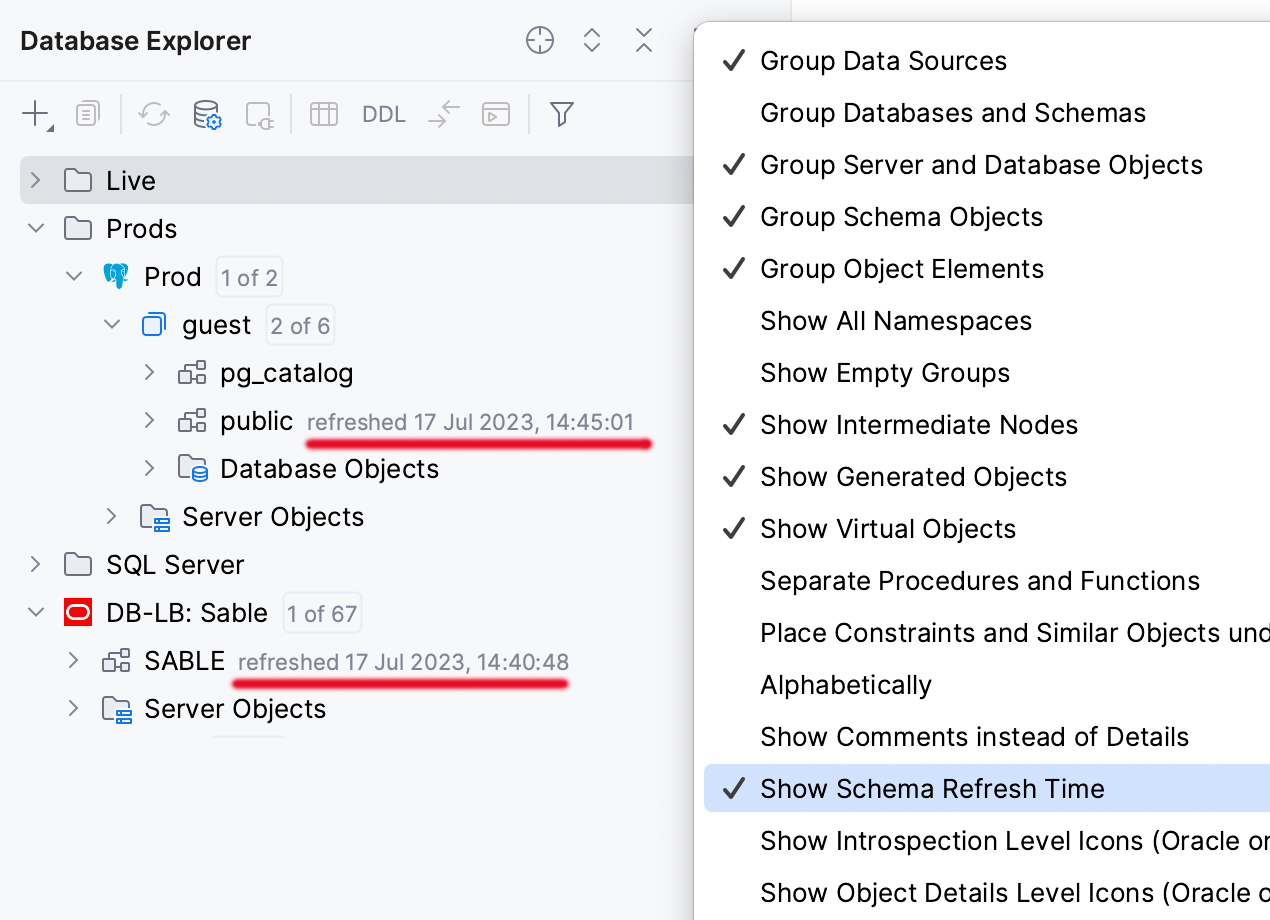
This update is especially useful if you have large databases and don't use the Auto sync functionality.
Data editor
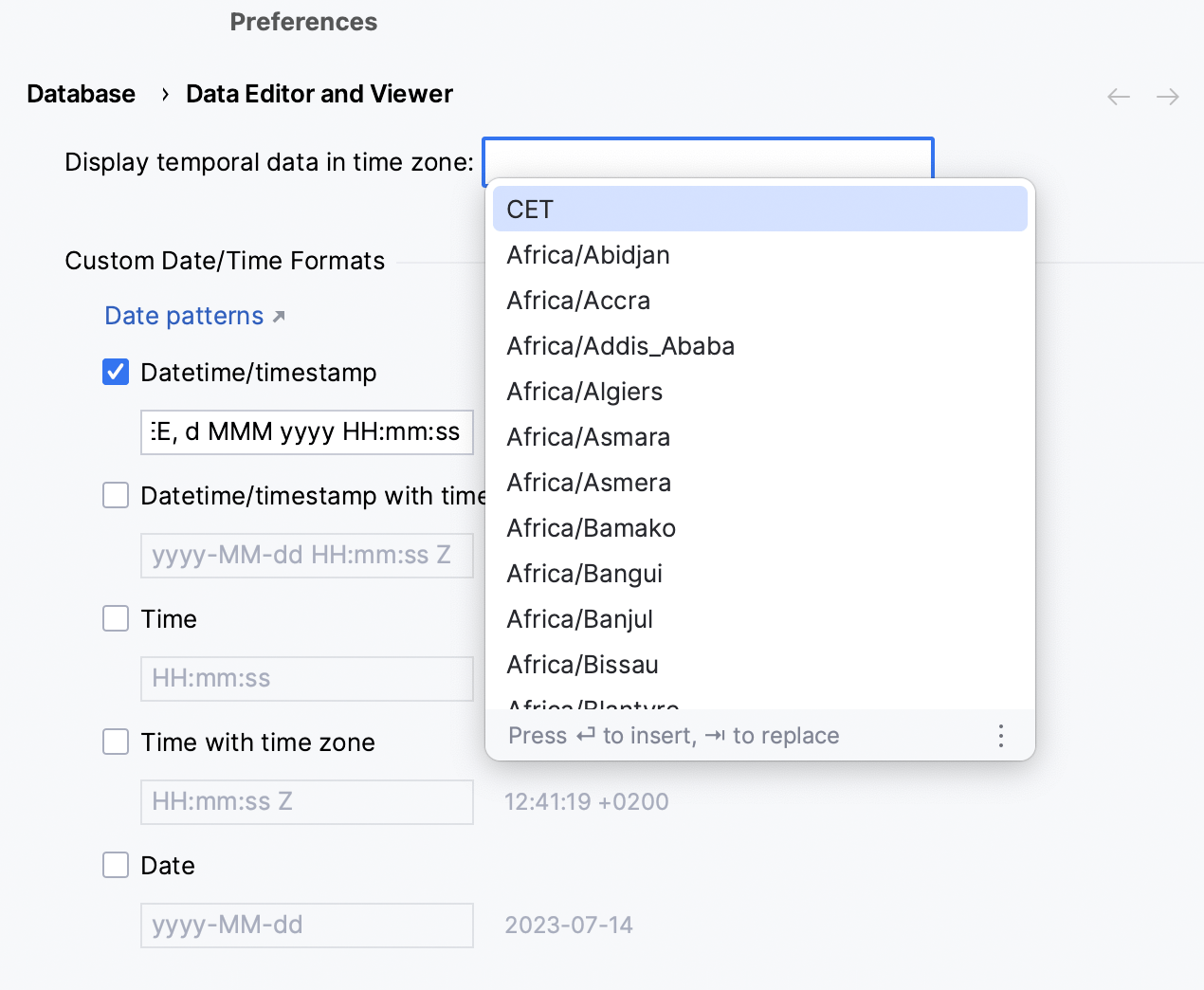
Time zones
With the new setting, you can set the time zone in which datetime values should be displayed:
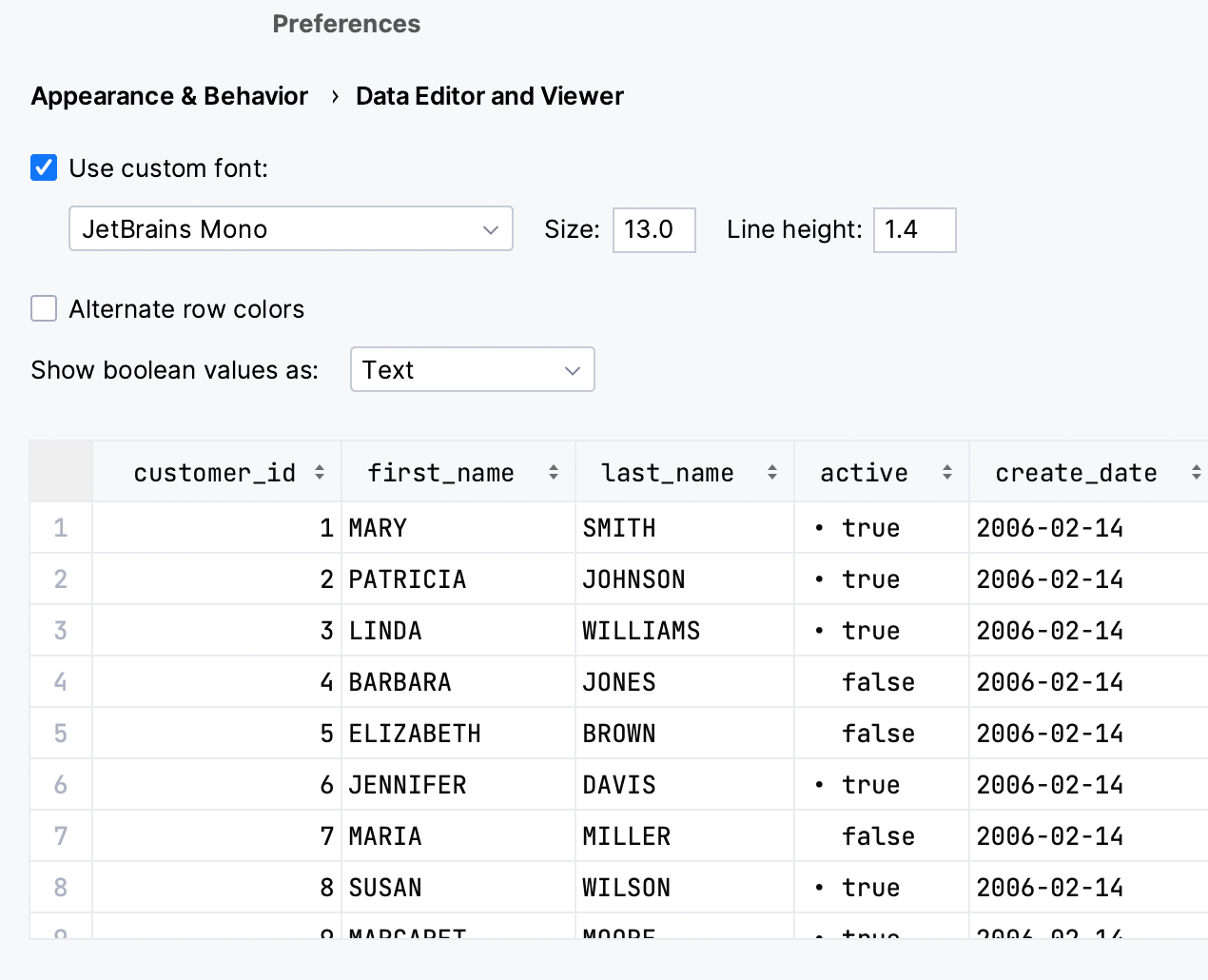
Preview in settings
Now, when you change any settings in Settings/Preferences | Appearance & Behavior | Data Editor and Viewer, a preview is available:
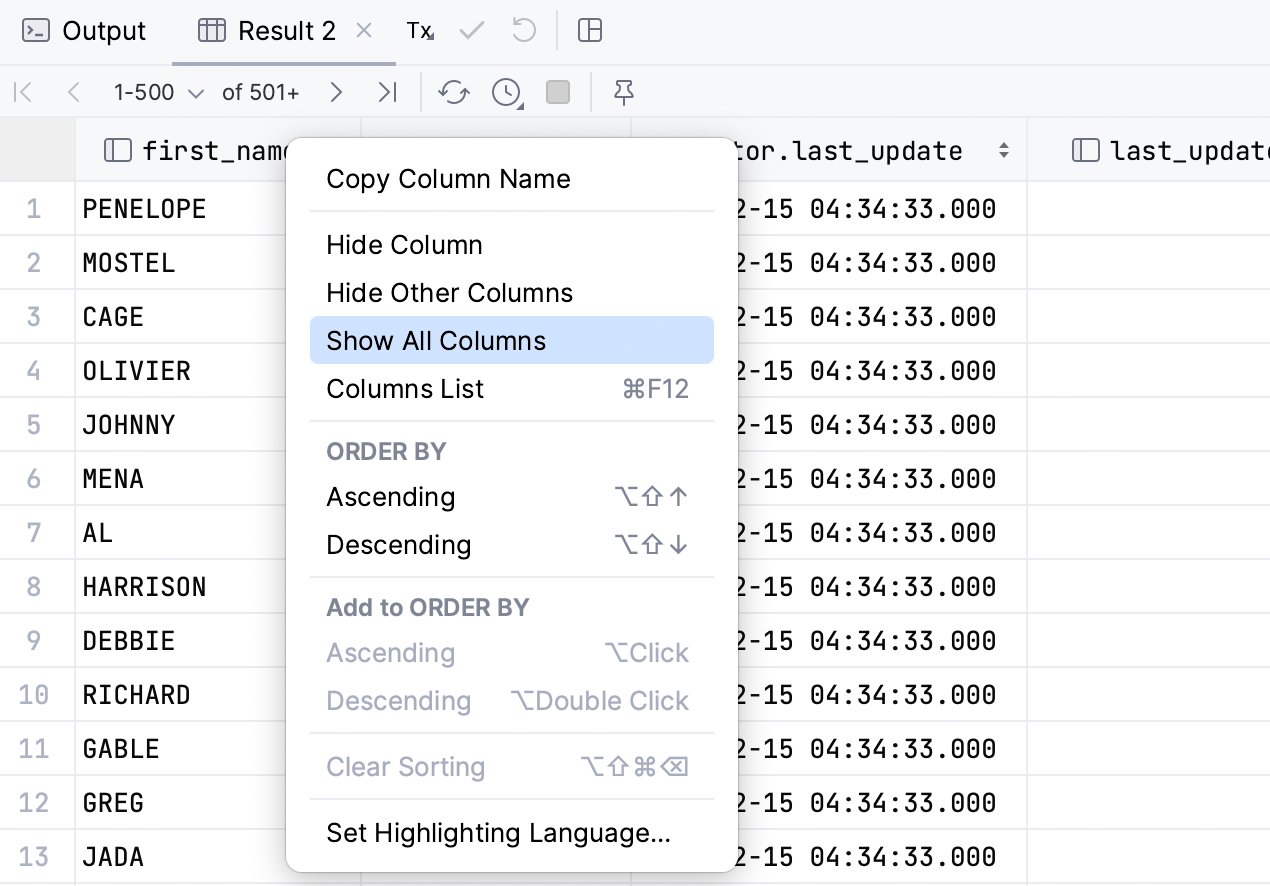
Show all columns
A new Show all columns action is available from the header context menu. It helps you find any columns that you may have hidden before.
Navigation
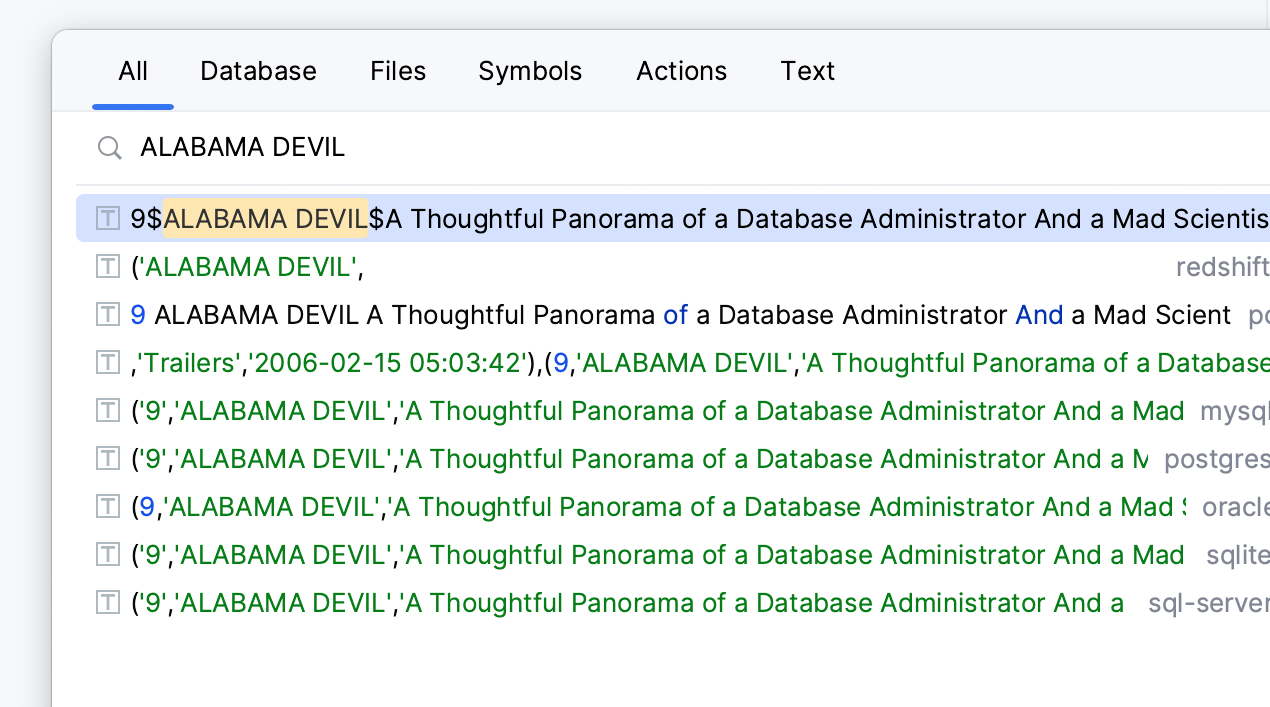
Text search in Search Everywhere
The Search Everywhere functionality, primarily utilized for searching through database objects, files, actions, and settings, now includes text search capabilities similar to Find in Files.
With this enhancement, text search results are displayed when there are few or no other search results available for a given query. The feature is enabled by default and can be managed in Settings/Preferences | Advanced Settings | Search Everywhere.
Coding assistance
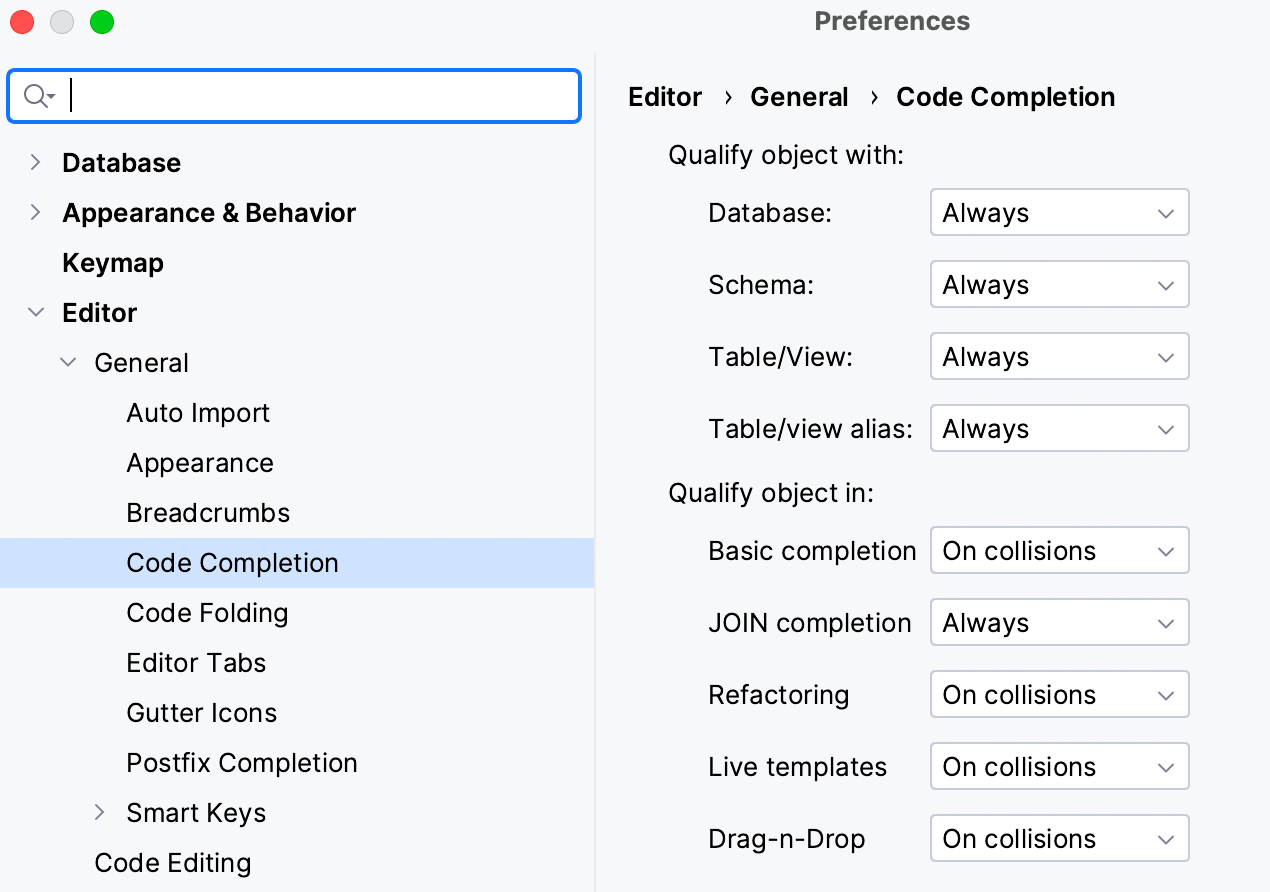
New settings for qualifying objects
You can now separately specify not only the objects to qualify identifiers with but also where the qualification should happen.
The whole block of settings has been moved to the Code Completion section.
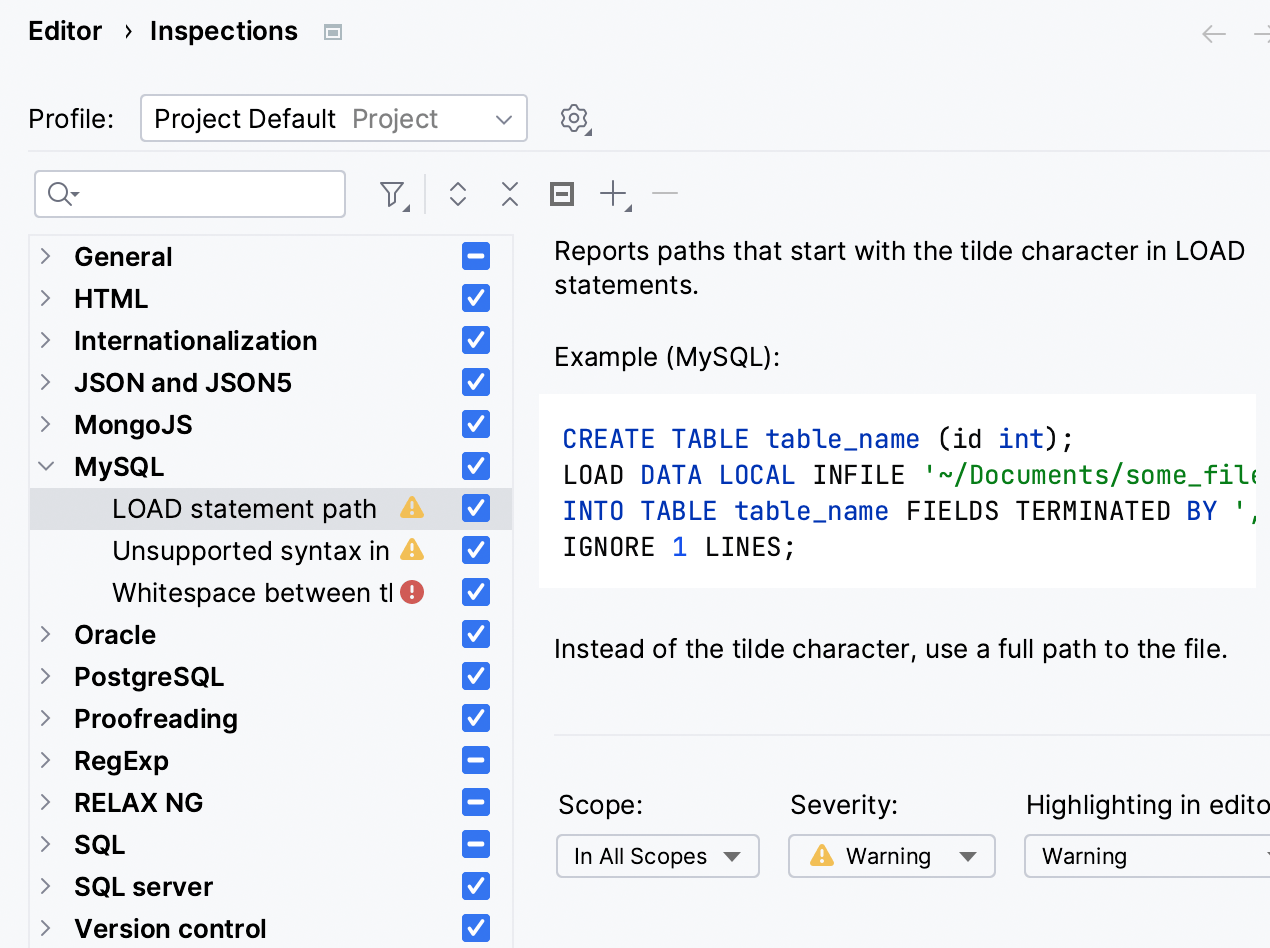
Syntax highlighting in inspection descriptions
In Settings/Preferences | Editor | Inspections, we’ve implemented syntax highlighting for code samples, which facilitates comprehension of any given inspection and its purpose.
Files tool window

Sort by modification time
It's now possible to sort files by the modification time in the Files tool window.
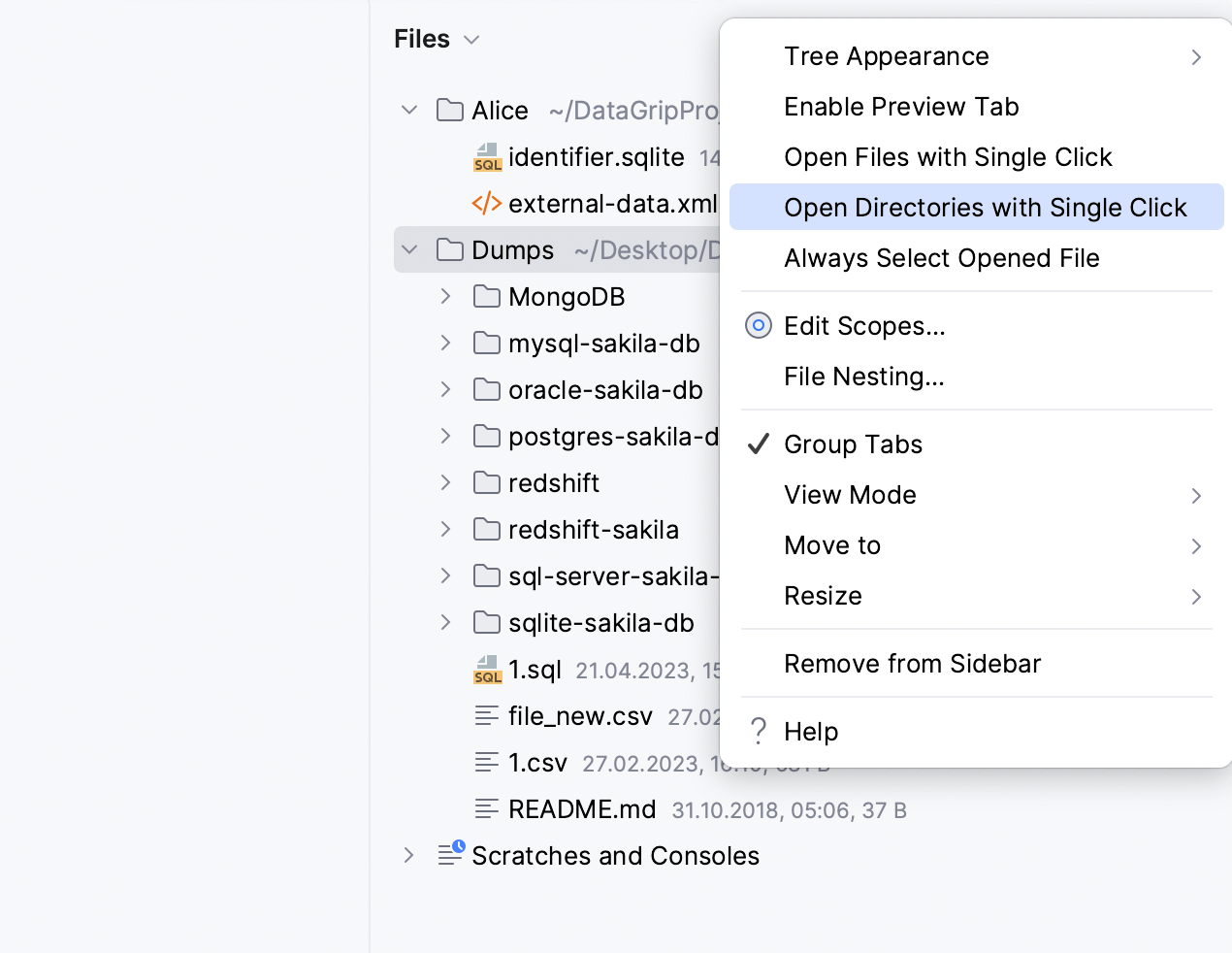
Open folders with a single click
You can open and close folders with a single click and this setting has now been added.
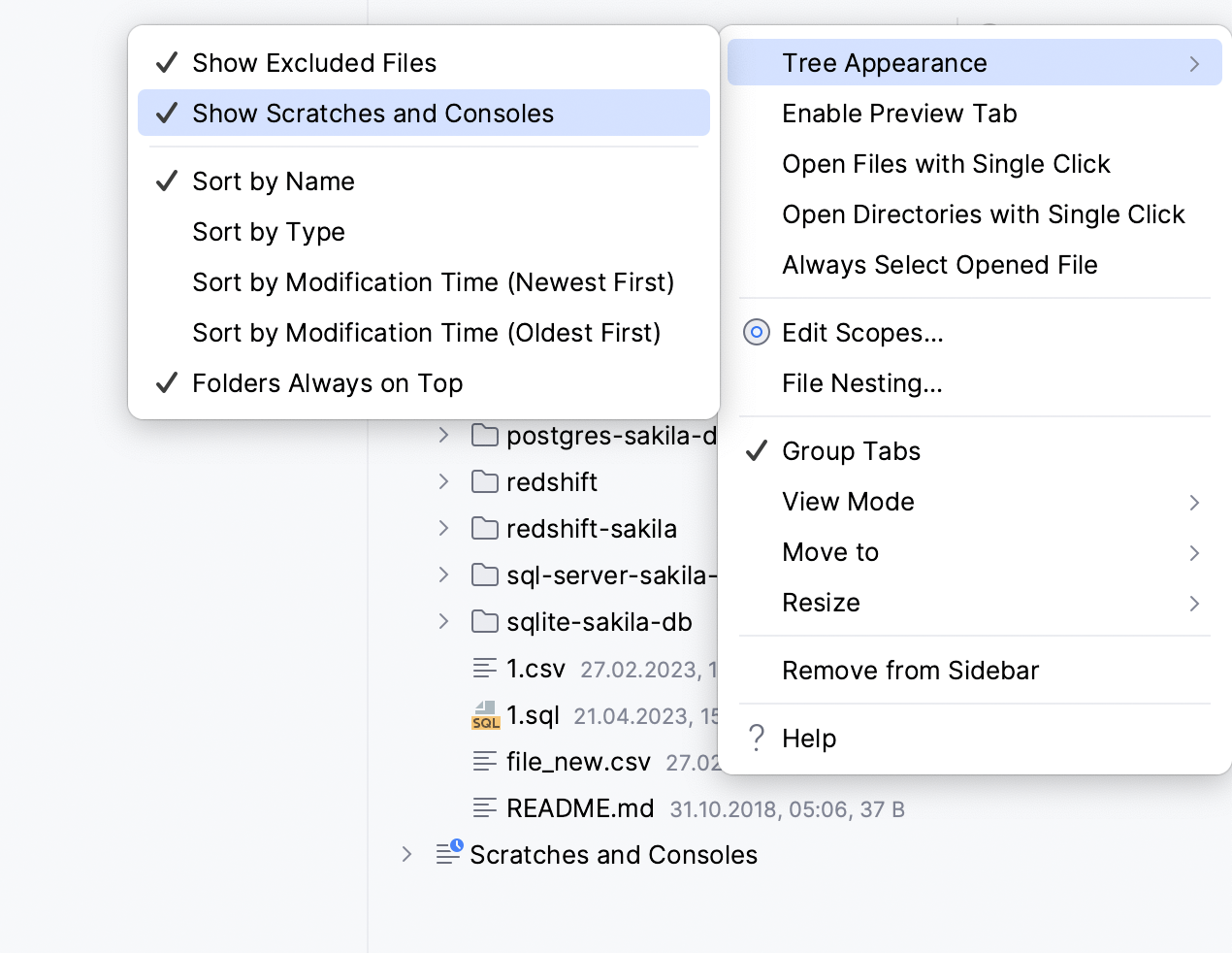
Hiding scratches and consoles
It's also possible to hide the Scratches and Consoles folder if you don't need them.
Other
WSL support for dump tools
The integration with MySQL and PostgreSQL dump tools now supports using WSL paths:
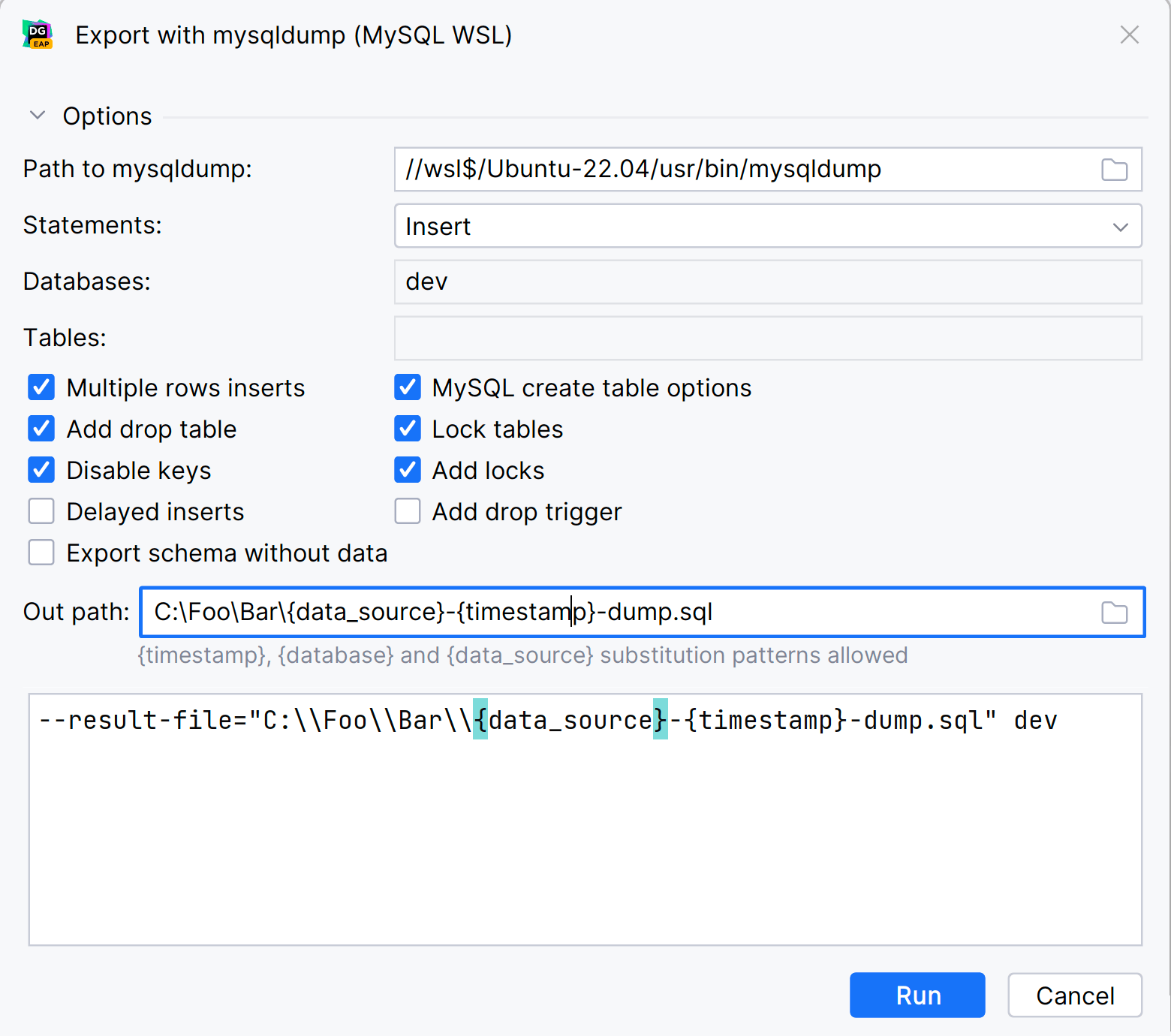
The path to the file is specified in the Windows format, but when creating a process, DataGrip will automatically replace it with the Linux format.
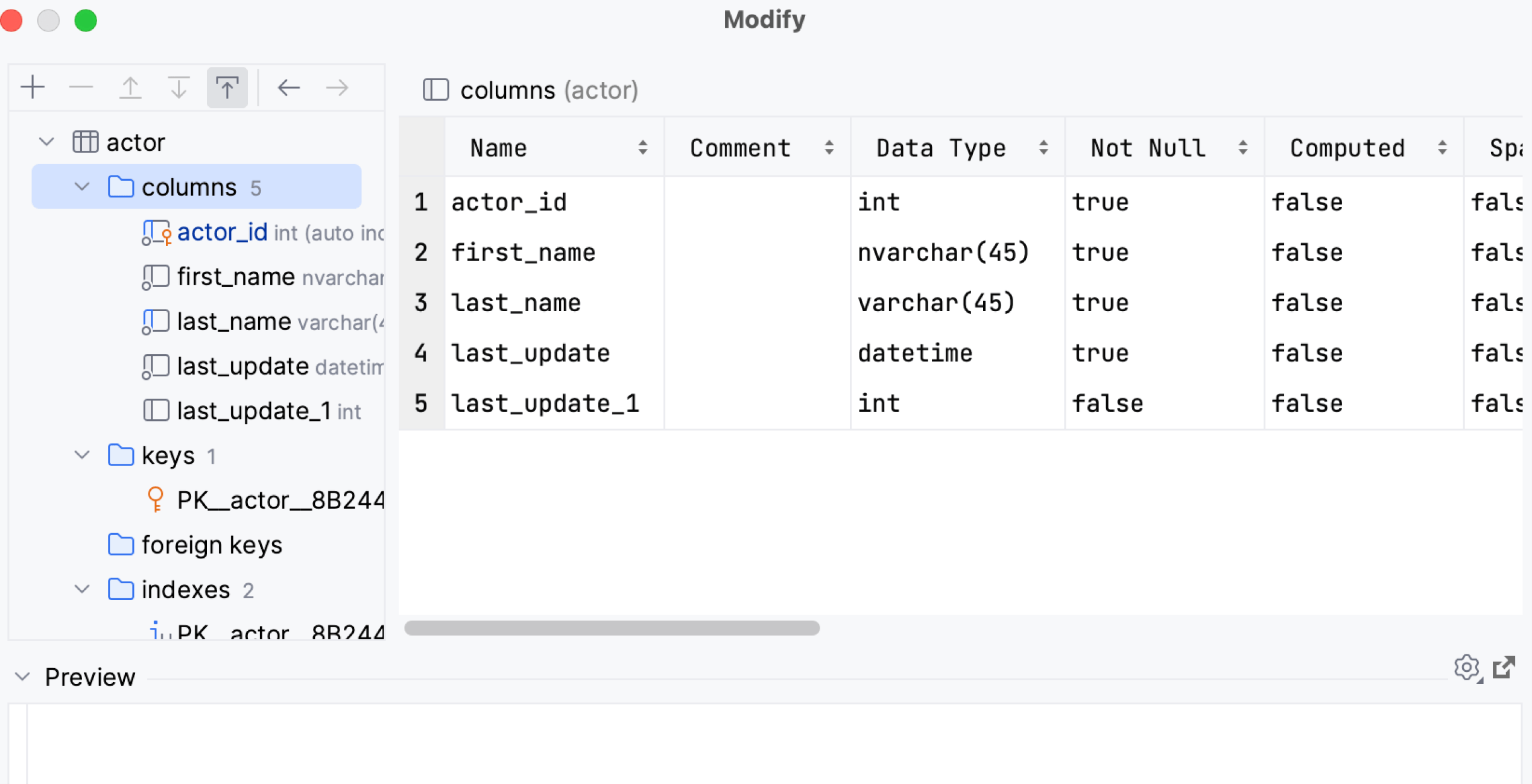
Modify UI: list of objects of the same kind
In the Modify Table dialog, putting the caret on the family node will open the table view, which helps you inspect similar objects.